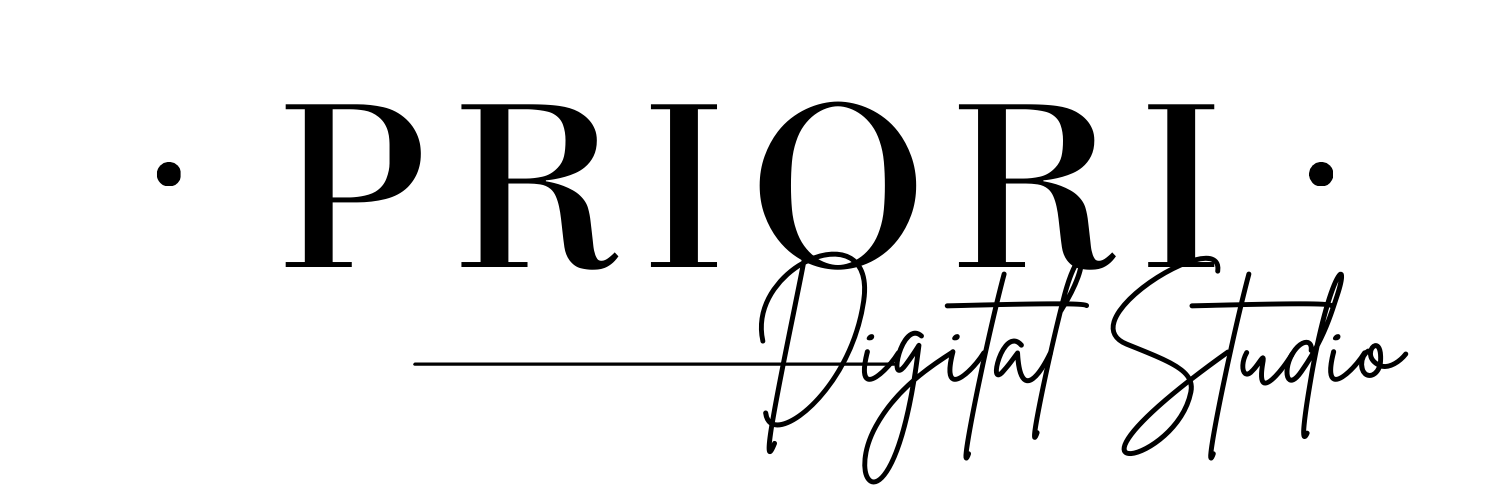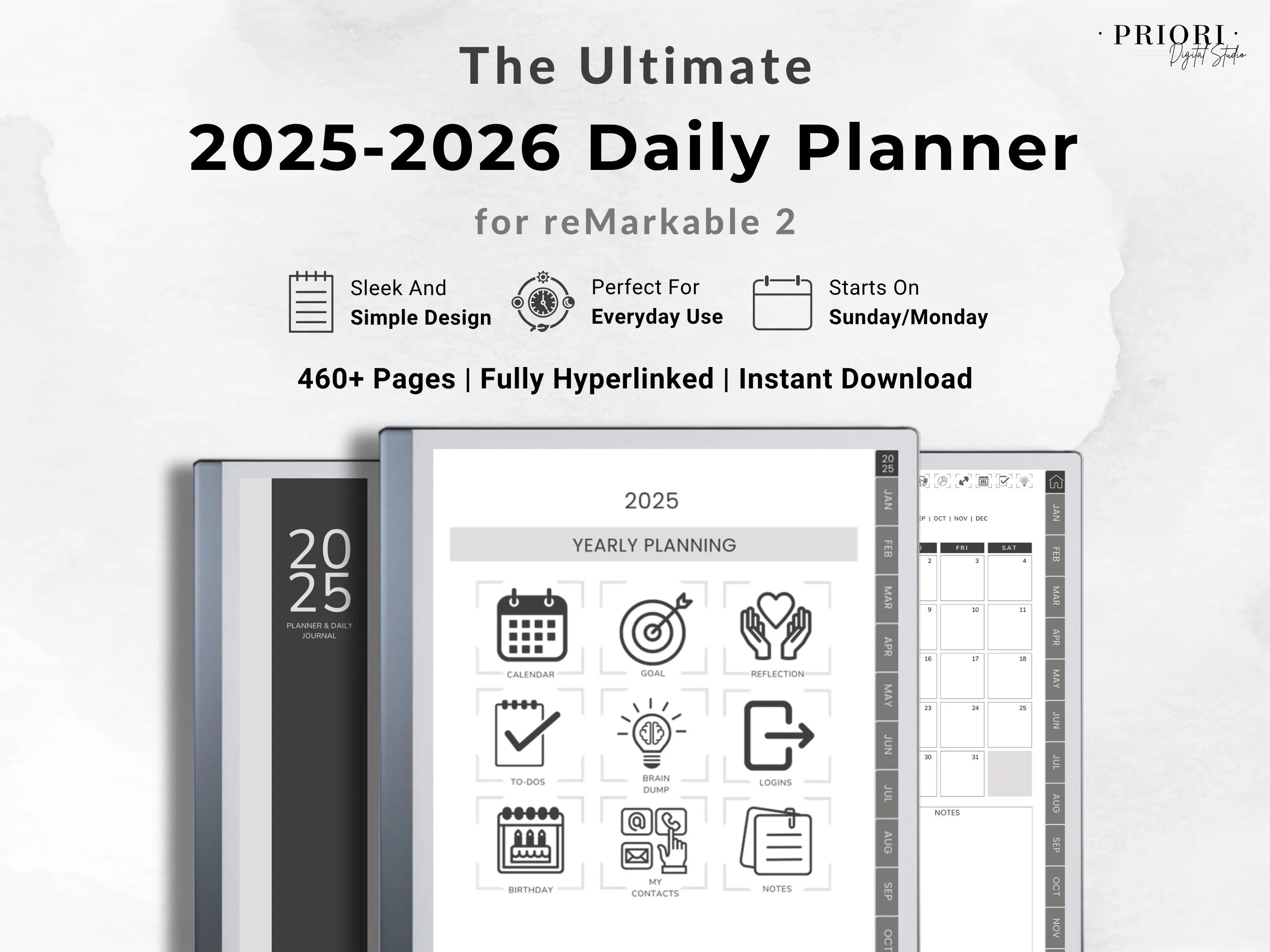
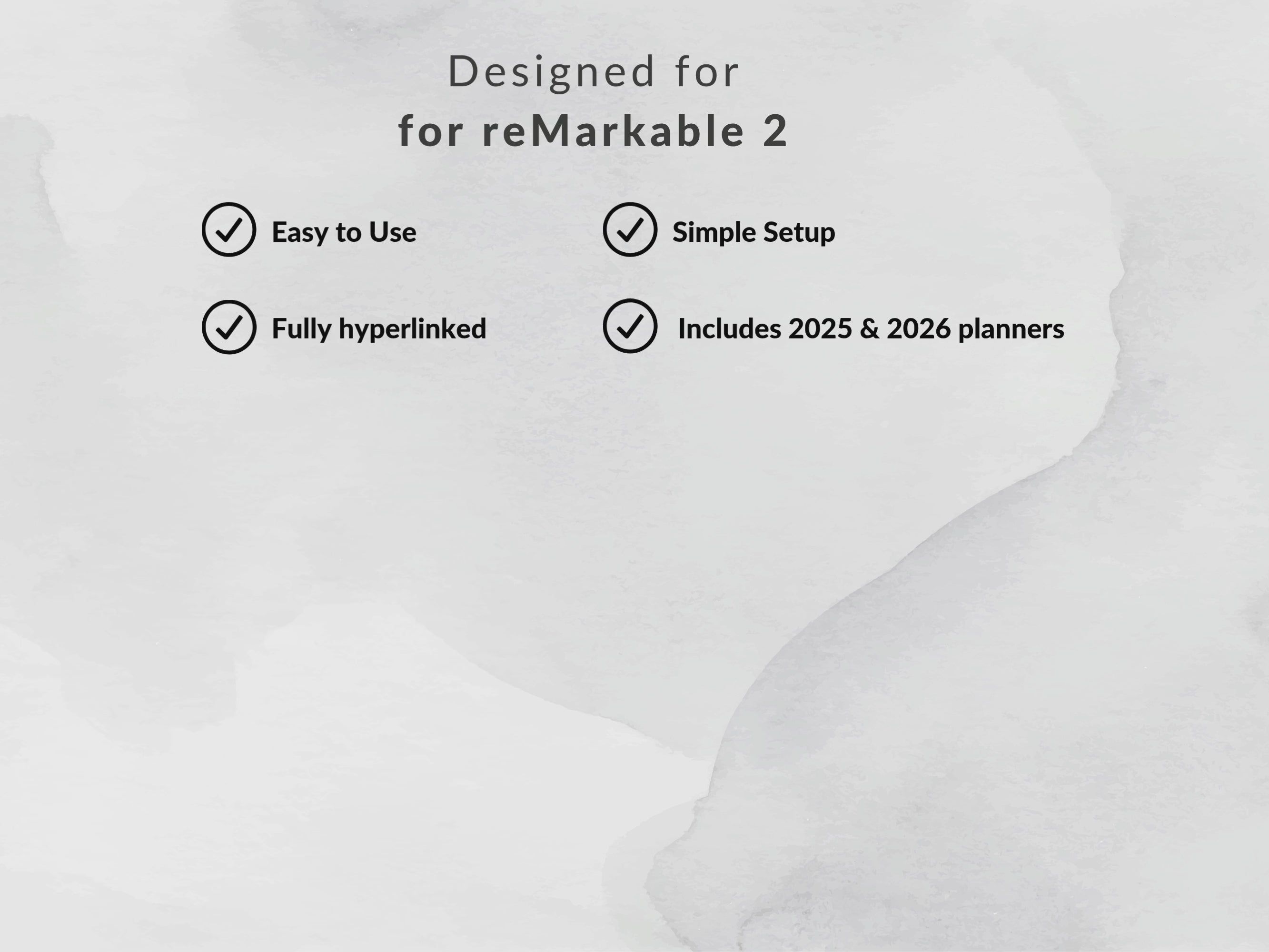
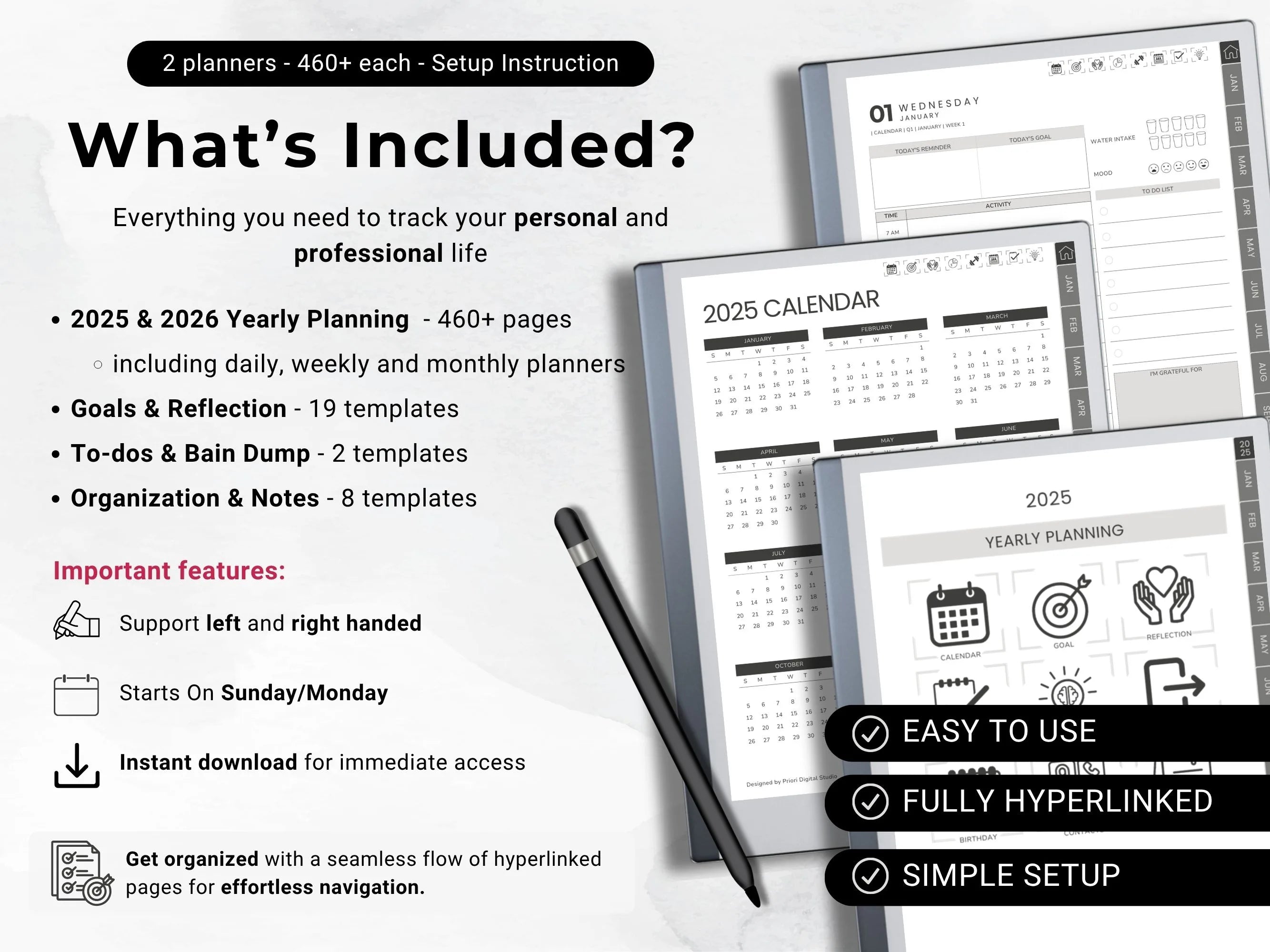
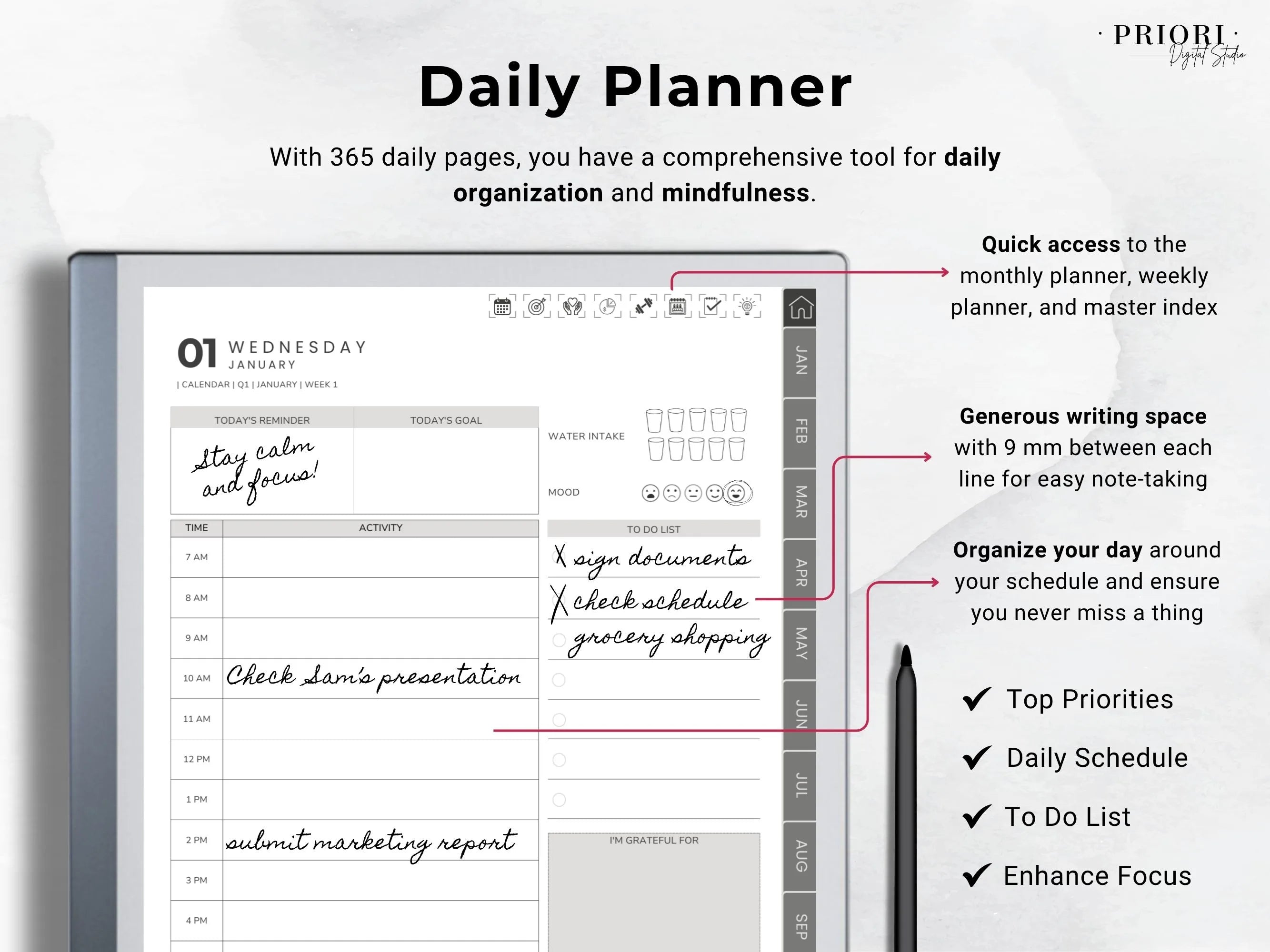
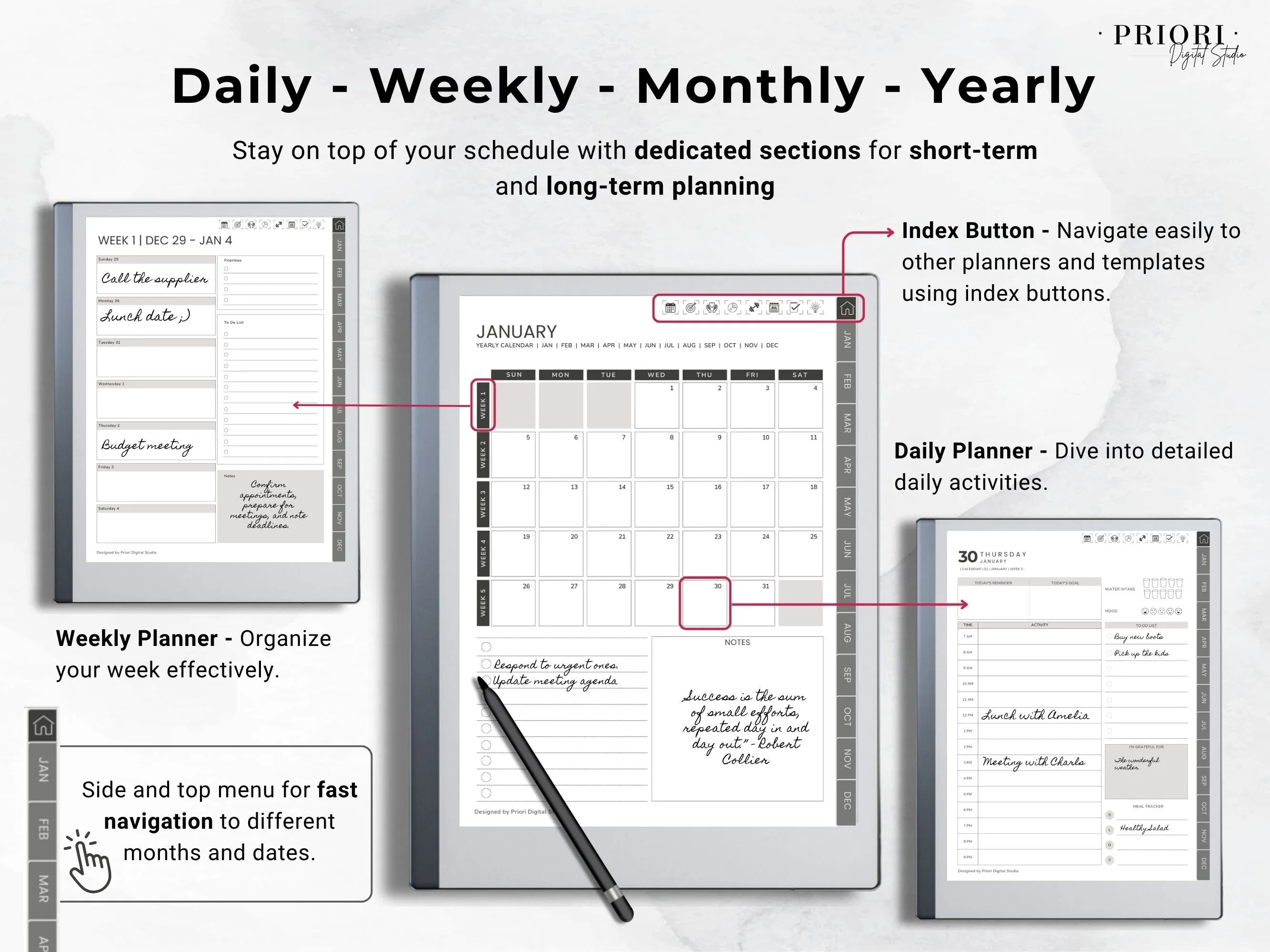
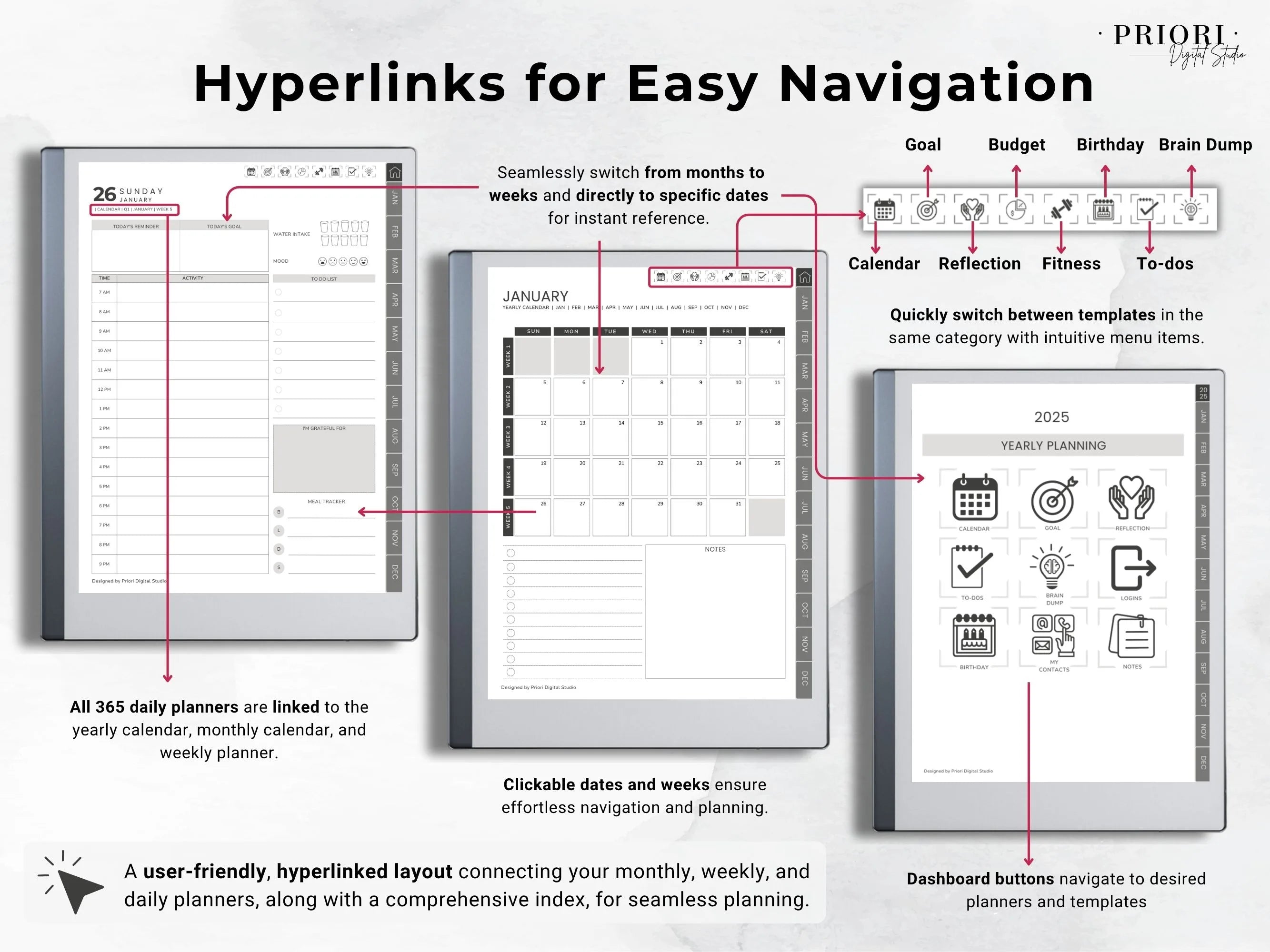
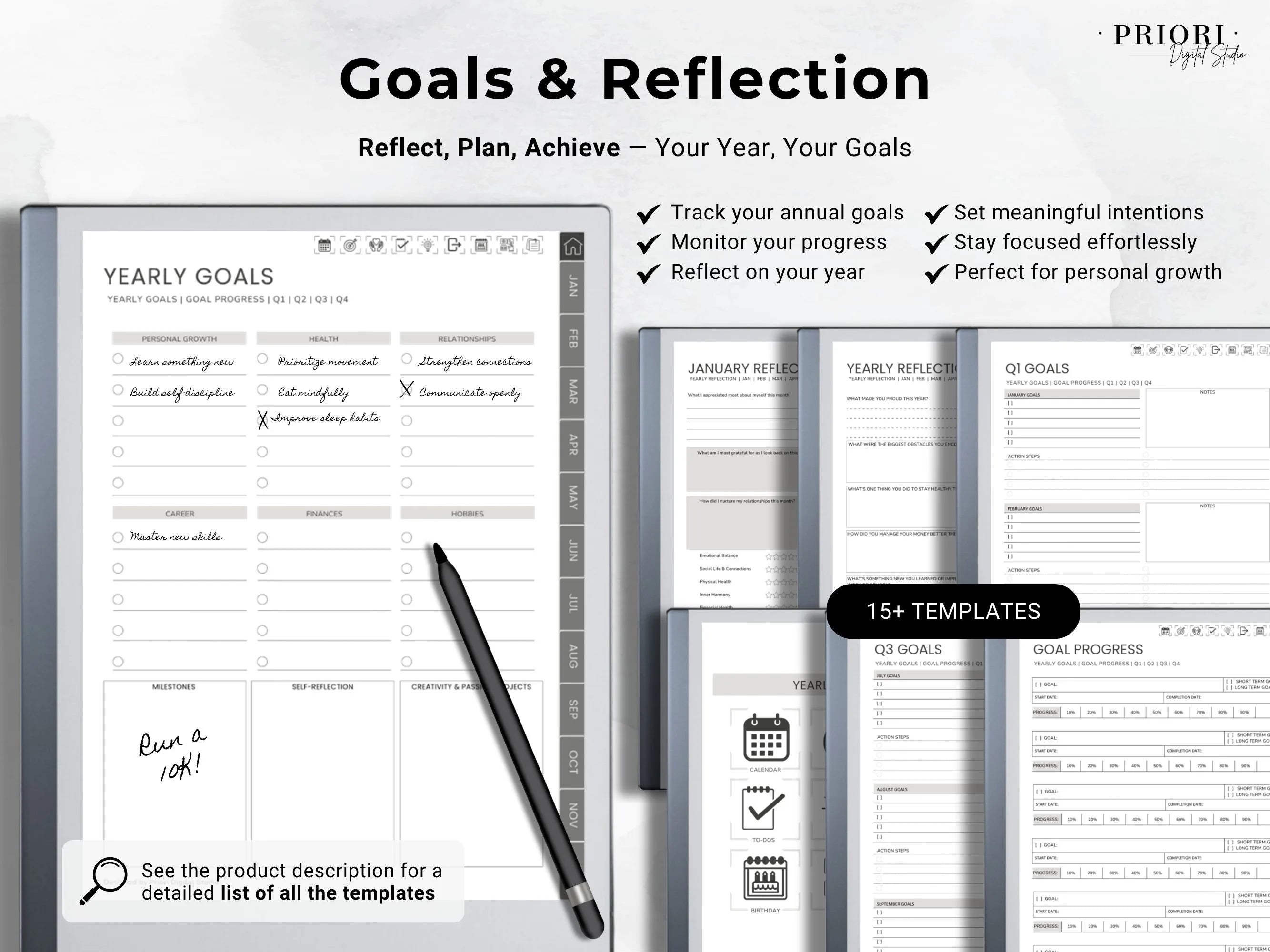
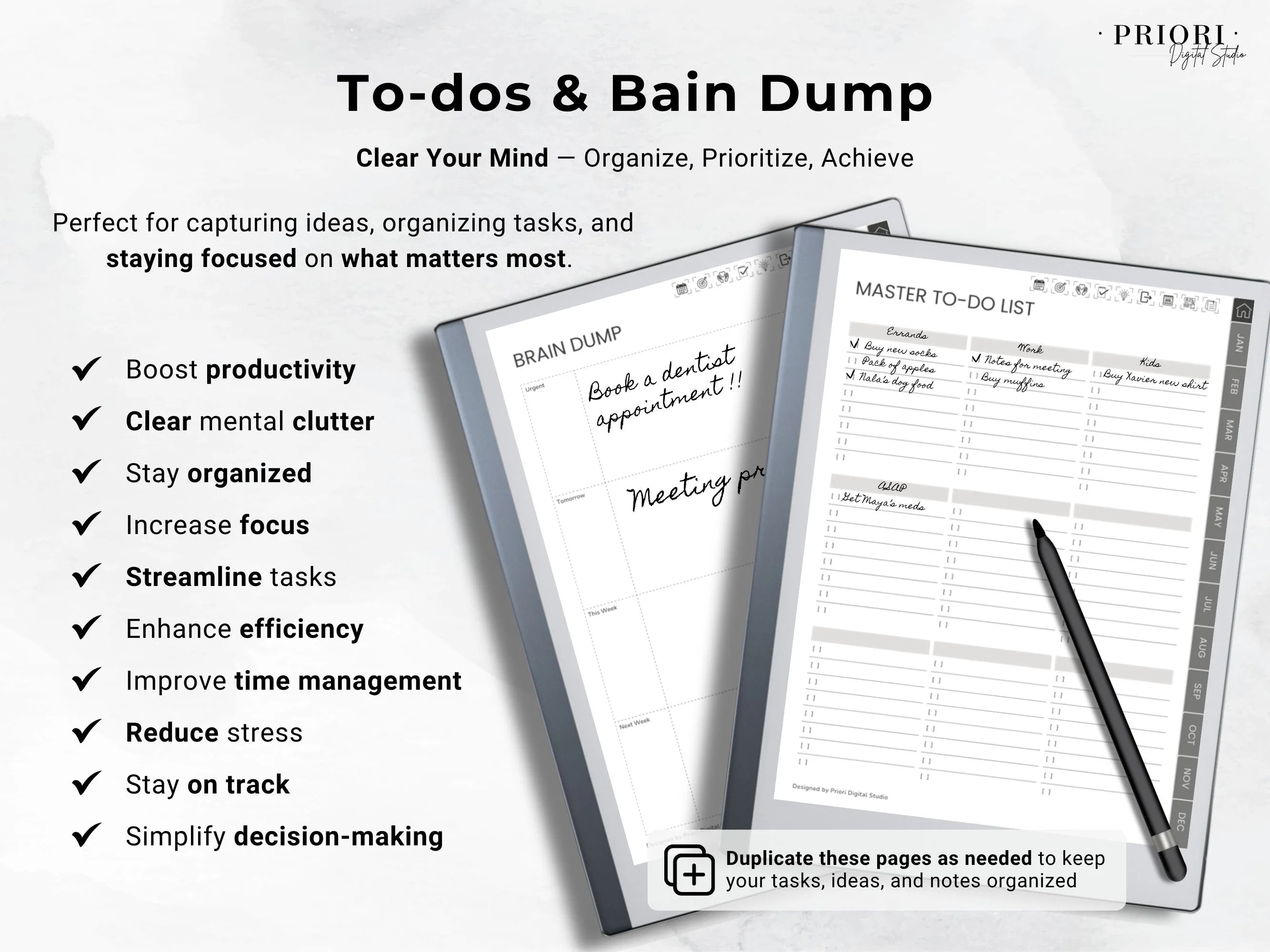
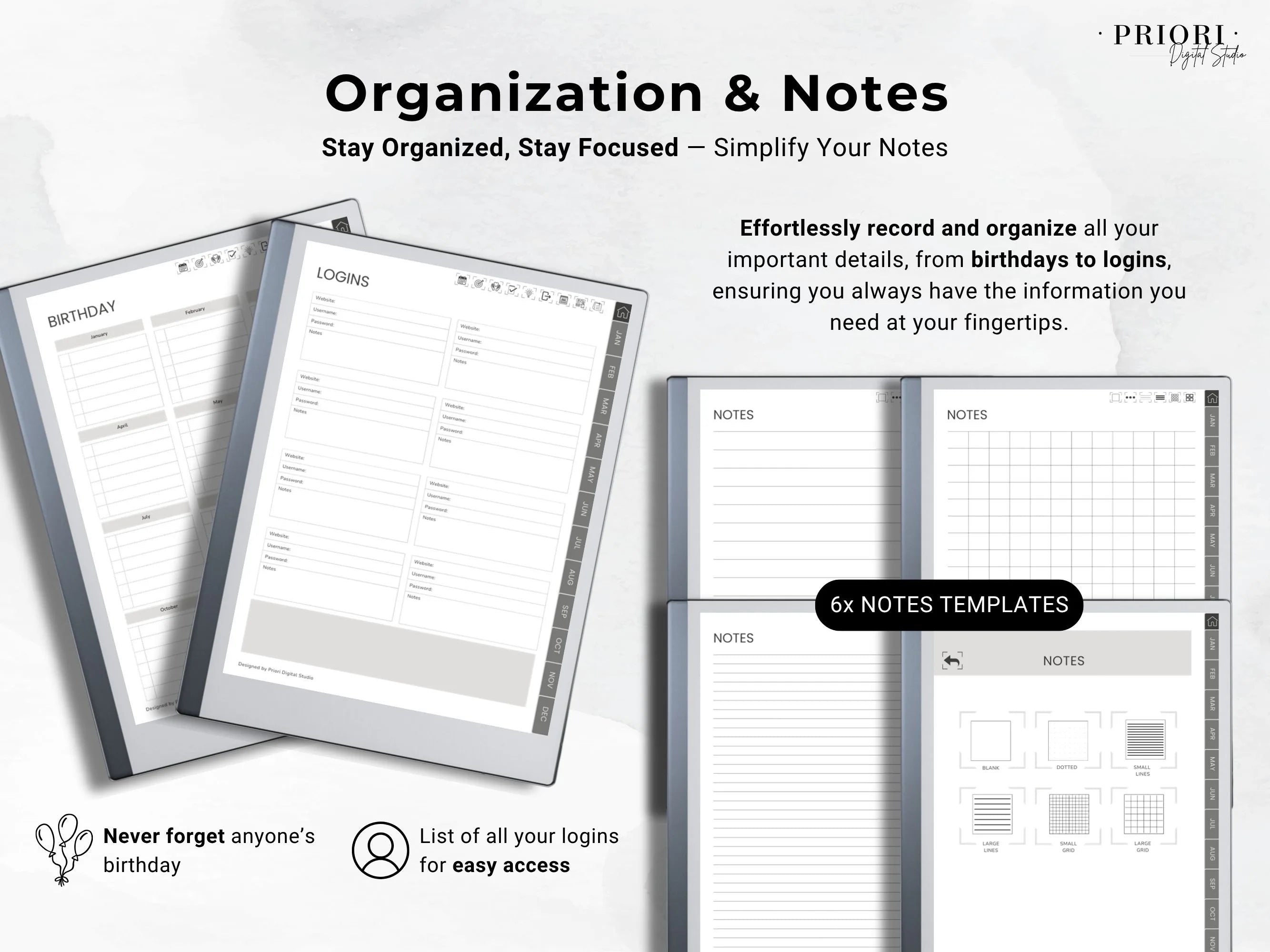
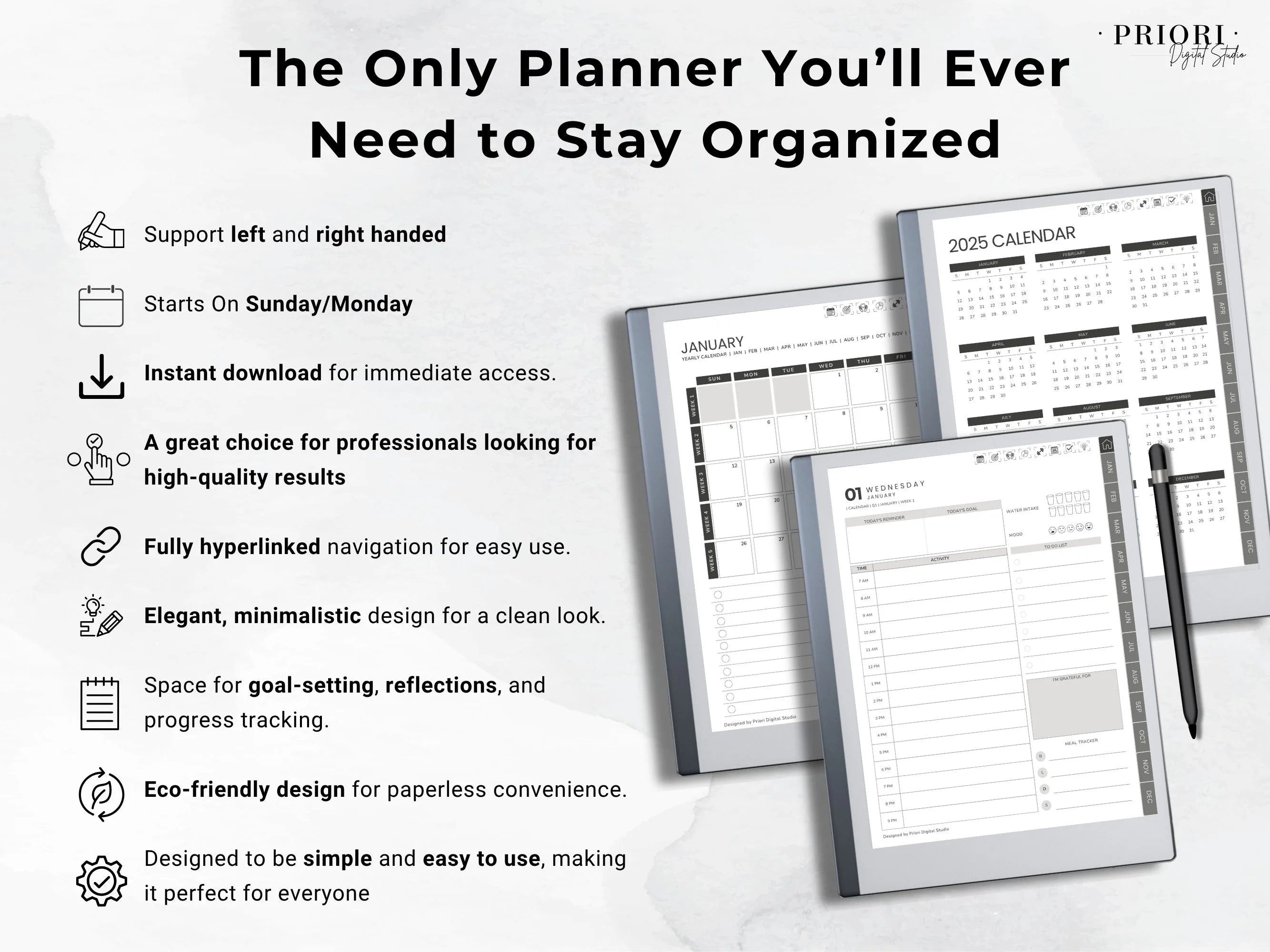
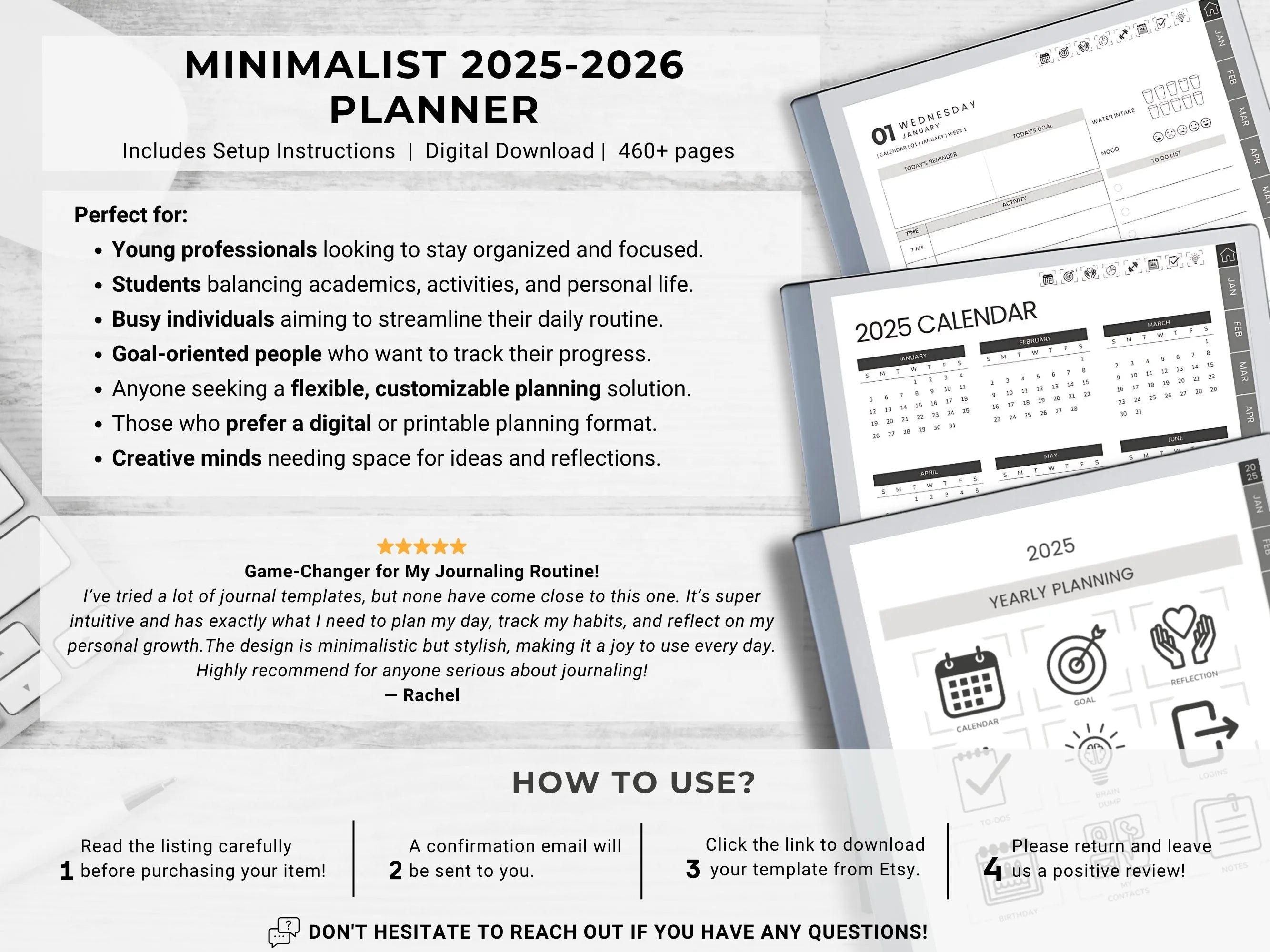
Ultimate 2025-2026 reMarkable 2 Daily Planner
Looking to take control of your daily planning? Look no further!
Our Ultimate 2025-2026 Daily Planner specifically designed for reMarkable 2 is the perfect tool for professionals and individuals aiming to effortlessly track their daily planning. Goals, reflection of the year, calendar, daily planner, to-do list and even more are available in this template.
Pairs well with
Available immediately after purchase
No Subscription Required
Trusted by Thousands
Secure Payment
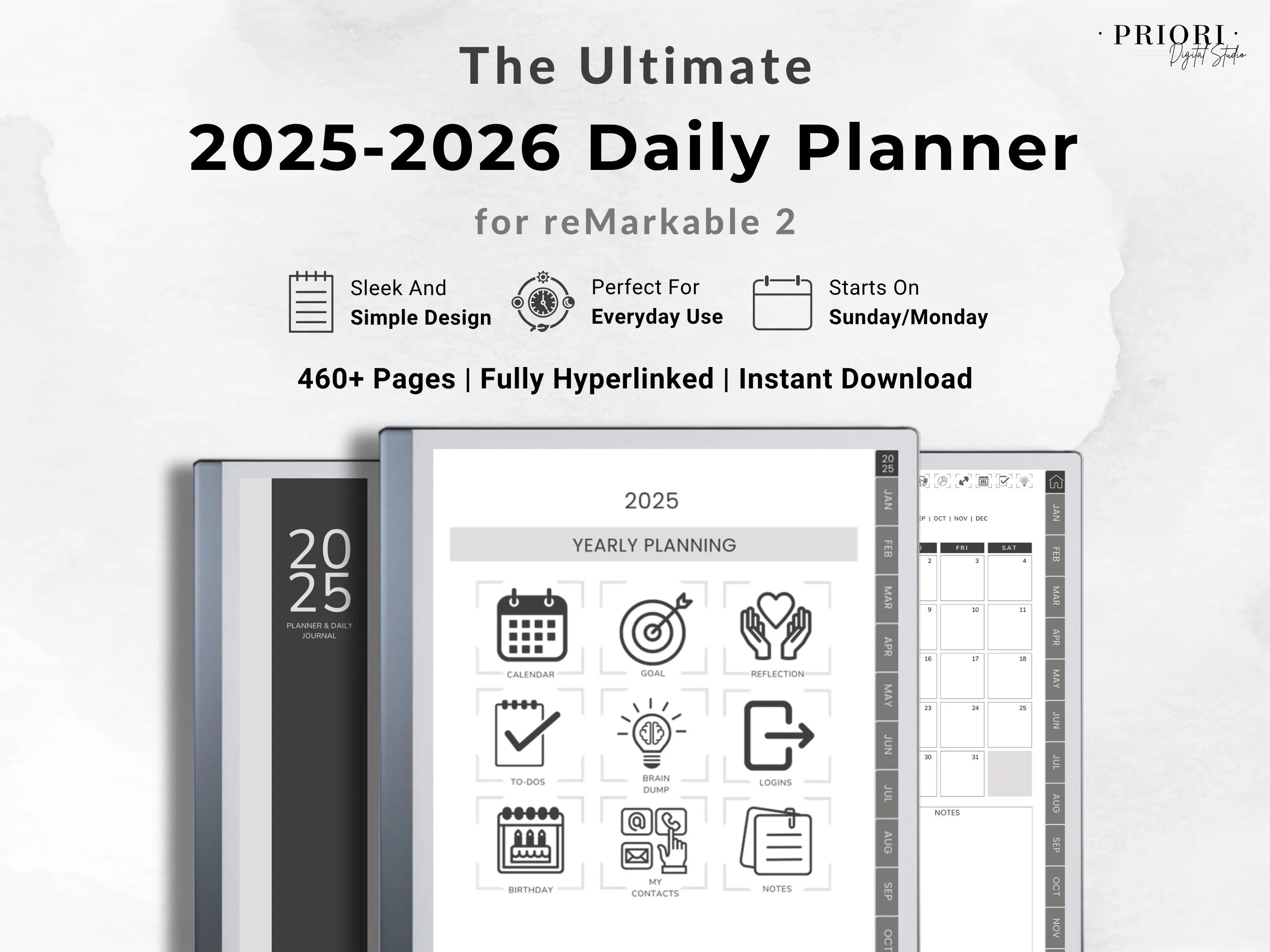
Ultimate 2025-2026 reMarkable 2 Daily Planner
Product details
Overview
Looking to take control of your daily planning? Look no further!
Our Ultimate 2025-2026 Daily Planner specifically designed for reMarkable 2 is the perfect tool for professionals and individuals aiming to effortlessly track their daily planning. Goals, reflection of the year, calendar, daily planner, to-do list and even more are available in this template.
What’s Included
reMarkable FAQ
Welcome to our FAQ, we are so happy to have you here and as a client.
We have tried to answer the most common questions.
How to Access Your Template ?
To access the digital planner you purchased:
- Click the “Access Templates” button below (or the link we provided in your order confirmation).
- This will open our shared Google Drive folder.
- Browse and select the planner you want to use.
- Click Download. Your file will be saved in your computer’s Downloads folder as a PDF.
How to Upload Your Template to Your reMarkable ?
Option 1: Using the reMarkable Desktop App (Wi-Fi required)
- Open the reMarkable desktop app on your computer.
- Simply drag and drop the PDF file into the app window.
- The file will sync automatically to your reMarkable device if connected to WiFi.
Option 2: Using my.remarkable.com (Wi-Fi required)
- Go to my.remarkable.com and log into your account.
- Click on “Import your files.”
- Drag and drop your PDF or click “Browse files” to select your planner.
- Your file will appear under “My Files” on your reMarkable.
Option 3: Using Google Drive, Dropbox, or OneDrive (Wi-Fi required) Set up the integration:
- Log in to my.remarkable.com.
- Open the menu and click “Integrations.”
- Accept the terms and click “Add” next to your preferred cloud service.
- Sign in and connect your cloud account.
- Once connected, your Drive or Dropbox folders will appear in the My Files section of your device.
You can add up to 5 cloud accounts and manage them anytime in the Integrations tab.