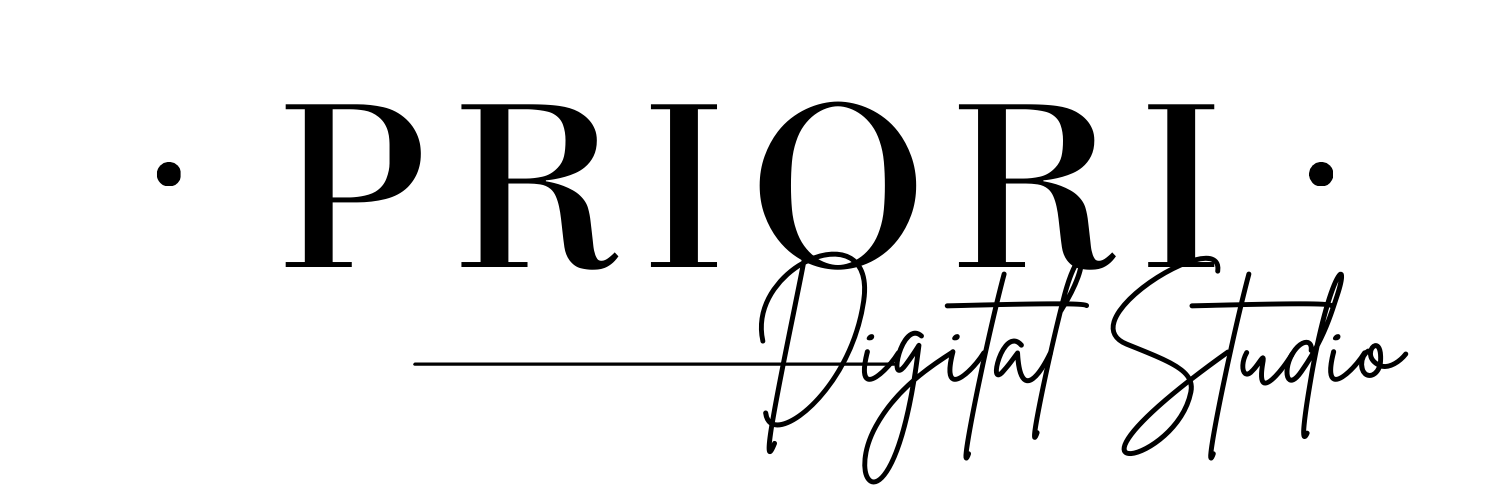OneNote FAQ
Welcome to our FAQ, we are so happy to have you here and as a client.
We have tried to answer the most common questions.
How to import your OneNote notebook with Windows?
To import your OneNote template on Windows:
1. Open the file named “OneNote Access Link” (PDF) and click the link inside.
2. This will take you to our Google Drive Master Files.
3. Download the notebook file you want (usually in .onepkg format).
4. Double-click the downloaded file. OneNote will open automatically.
- If not, open OneNote manually, go to File > Open, and locate the downloaded file.
5. Rename and save the notebook to your preferred location.
6. Click Create to finish!
How do I import my OneNote notebook on a Mac?
Importing on Mac is a bit different, as Mac doesn’t support .onepkg files.
1. Open the “OneNote Access Link” PDF and click the link.
2. In Google Drive, go to the Mac folder and download the ZIP file.
3. Unzip the file to reveal the individual .one section files.
4. Open OneNote and go to OneNote > Preferences > Backups.
5. Click Open Backup Folder.
6. Create a new folder inside the Backup folder and move the unzipped .one
files there.
7. In OneNote, go to File > Open Backup, then copy the content into a new
notebook (since backup files open as read-only).
What’s the alternative method to import my OneNote notebook?
If the standard import method doesn't work:
1. Open the “OneNote Access Link” and download the ZIP file from our Drive (Mac
folder).
2. Unzip the folder.
3. Use the OneNote Importer tool (you’ll need to connect your OneDrive).
4. Click Import, select the unzipped folder, and wait for it to upload.
5. Once done, your notebook will be available online and in your OneNote App.
How do I access my OneNote on all my devices?
To sync your notebook across devices:
1. Check if it’s connected to OneDrive:
- Right-click your notebook name and look at the Status.
- If it says “Connected to OneDrive”, you’re all set!
2. If not connected:
- Ensure your computer is online and connected to OneDrive.
- Move the notebook to your OneDrive:
- If unused: Follow Microsoft’s steps to move it.
- If already in use: Right-click notebook > Properties > Change Location > choose the Documents folder in OneDrive.
After syncing, your notebook icon will change to an internet shortcut – that means it worked!
How do I navigate the template inside OneNote?
The template is designed to be intuitive and interactive:
- Side Menu: Use it to jump between sections.
- Interactive Index: Clickable links help you find what you need instantly.
- Linked Calendars: Seamless navigation between yearly, monthly, weekly, and daily pages.
Pro Tip: Spend a few minutes exploring the index, it’s your central hub.
How do I remove warning messages when clicking on a link?
If you get a warning every time you click a link inside OneNote, you can disable it:
1. Press Win + R to open the Run window, then type regedit and click OK to open the Registry Editor.
2. In the Registry Editor, locate the following subkey: HKEY_CURRENT_USER\Software\Microsoft\Office\16.0\Common
3. If under the “Common” folder the “Security” folder already exists, directly go to step 4.
On the menu bar, click Edit > New > Key, type Security and press Enter.
4. Right click Security, then click New > DWORD (32-bit) Value, type DisableHyperlinkWarning and press Enter.
Double click the above value, select Decimal and change the Value data to 1, then click OK.
Do you offer customization services for specific needs?
Yes, we offer customization services to cater to your specific requirements. You can request a custom order by filling out our Custom order form.