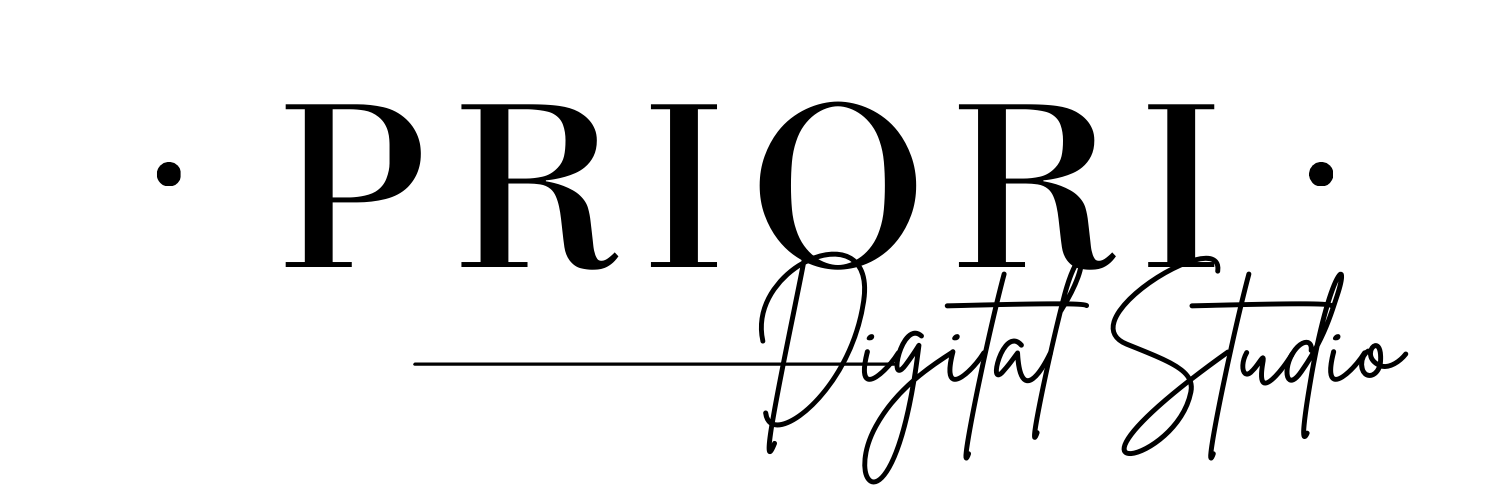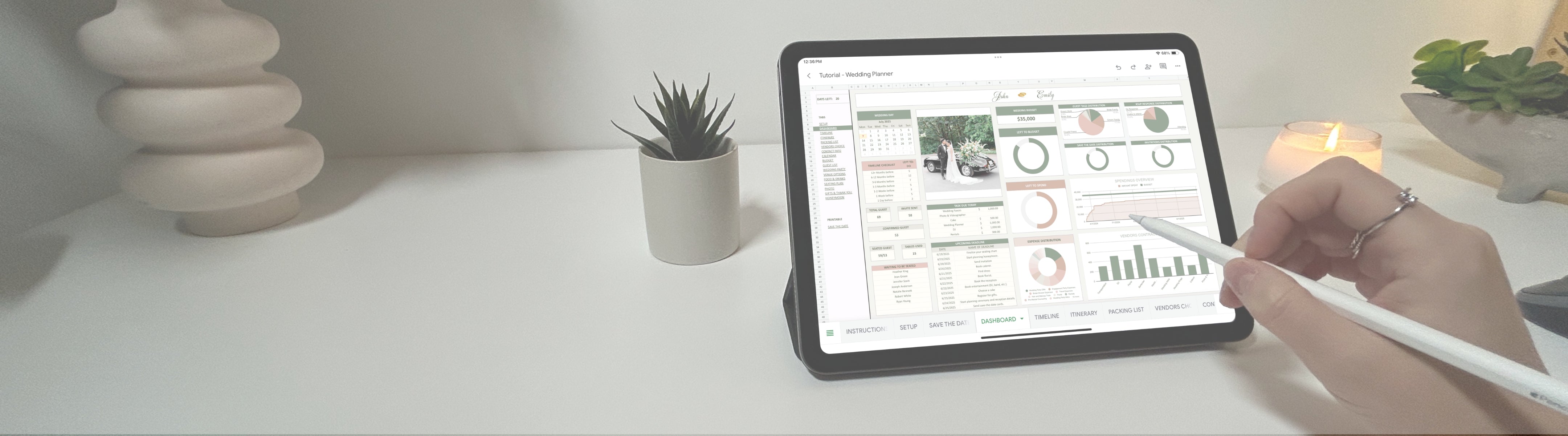Goodnotes Guide
How to add text and customize pen colors
For handwritten notes, select the pen tool from the top toolbar. The bar will become blue, and a second bar with all the options will open. Tap on the pen style you want to open all the options and choose your pen style, thickness, etc.. Then on the right hand side of this second white bar you will be able to change the color and thickness.
For typed text, tap the text tool , then tap anywhere on the page to insert a text box. You can type with your keyboard, move the box, and resize it as needed.
How to navigate/use hyperlinks
The optimal way to navigate this template is by using Navigation Mode. You’re in Navigation Mode when the top menu bar appears white. In this mode, simply tap on hyperlinked menus, icons, or index pages to instantly jump to any section.
If you are in writing mode you should be able to navigate the template too, but only with your finger.
Another option to easily navigate would be to Tap the four-square icon in the top left, and then click on Outline to have a detail of all the sections and pages.
How to add/remove/duplicate pages
Tap the four-square icon in the top left corner, then select the Thumbnails tab. This will display an overview of all the pages in your document. Below each page, you'll see a small downward arrow, tap it to open a menu with several options, including duplicate, add, or delete pages. This feature is especially useful if you want to remove a page you don’t need, or duplicate a weekly extra resource like the Habit Tracker or Mood Tracker.
How to rearrange pages
Tap the four-square icon in the top left corner, then go to the Thumbnails tab. You’ll see an overview of all the pages in your planner.
To rearrange pages, press and hold the page you want to move for a second or two, once a shadow appears around it, simply drag it to your desired spot.
How to rename the document
From the Goodnotes home screen, tap the planner’s title, then enter a new name to keep your files organized.
How to use the lasso
Use the lasso to easily move text, stickers, shapes, etc. from one place to another. To do it, click on the pen tool from the top toolbar. The bar will become blue, and a second bar with all the options will open. Tap the lasso icon and draw a circle around handwritten text, drawings, or stickers. After selecting, you can move, resize, copy, or delete the content.
How to bookmark a page
While viewing a page, tap the bookmark icon at the top right to mark it. Once a page is bookmarked the icon will become red. Bookmarks appear in the thumbnail view for quick access.
To view your bookmarks, tap the four squares icon , then on Bookmarks.
How to switch from horizontal to vertical scrolling
Tap the 3 dots icon at the top right. A menu will appear, go to "Scrolling Direction", and select either Horizontal or Vertical, depending on how you prefer to flip through pages.
How to recover deleted pages, document, folder
Deleted documents, folders and pages stay in the Trash Bin until they are recovered, moved, or deleted permanently.
To recover your deleted documents/folders/pages:
-
From the Library view, tap the Gear icon at the top-right corner > Trash.
-
Tap Select in the upper right.
-
Tap the items you want to recover.
-
Tap Recover to move the selected items back to the respective locations where they were deleted.
⚠️ Avoid deleting navigation-linked pages like the Home, Monthly, or Index pages, as this can break the planner’s hyperlinks.
Back up your library
-
Tap the Gear icon in the top-right corner of the Library view > Cloud & Backup > Manual Backup > Back Up Now.
-
Select a safe location for the backup .zip file.
Please note that the app needs to stay open in the foreground to finish the backup process. If you close the app, the backup process has to be restarted.
How to export my notebook as PDF?
The app allows you to effortlessly export your notes as PDF files. Once you've created your notes, you can save them directly to your device, then you can conveniently upload them to your preferred cloud storage for secure backup.
To export a document as PDF:
-
Locate the document in Documents tab.
-
Tap on the filename > Export as PDF.
Alternatively,
-
Open the desired document.
-
Tap on the Share icon on the upper right > Export as PDF.
Once the export is finished, Document was exported as PDF message confirms that your file has been converted and is ready for use.
Typically, the exported PDF file is automatically saved in your designated Downloads folder.
To print your notebook, simply locate the exported PDF file on your device. Open the file using a PDF viewer or your preferred software. Within the PDF viewer, navigate to the print option, which is typically found in the menu or toolbar to initiate the printing process.