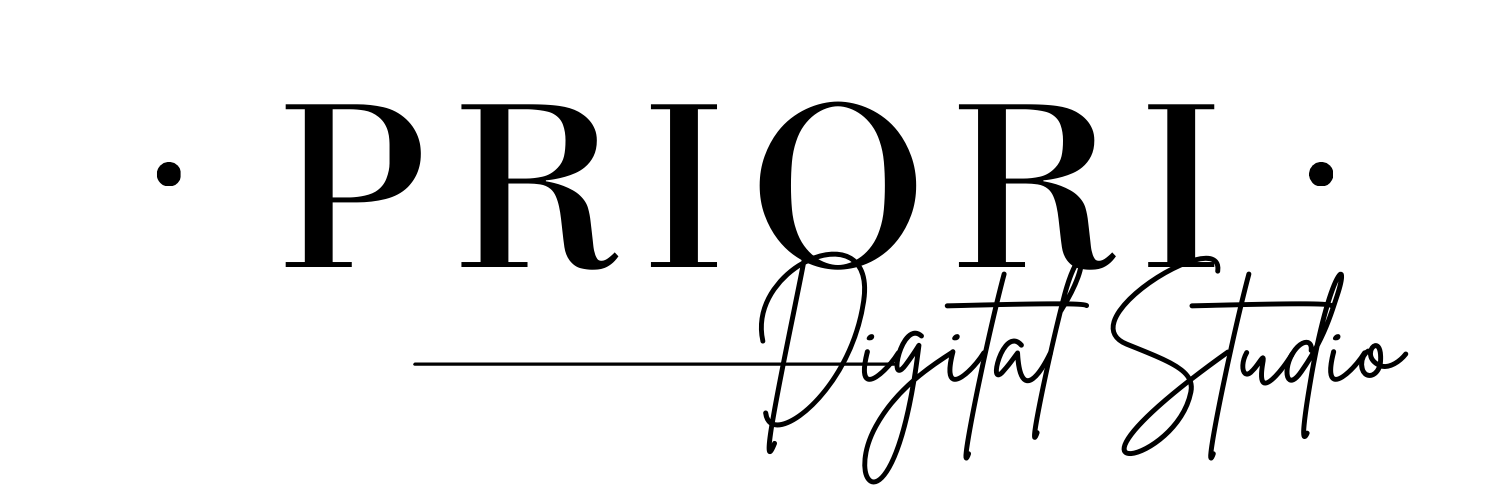How to open a zip file
If you use Windows
To know if your folder is zipped or not, it is easy, a zipped folder has a zipper on its icon as shown below.

If you double click on the folder, it will not open like a normal one, but to unzip it, follow the next instructions:
1. Simple select the zipped folder.
2. Click on “Extract all”

If you don’t have access to the “Extract all” button, that probably means that you have a software like 7zip or WinRAR capable to unzip the folder.
3. Then, a window will open to ask you where you want to find your unzip folder. You can click on “Browse…” and select the destination of your folder. You can also simply click on “Extract” and the unzipped folder will be created at the same place of the zipped folder.

If you use an Apple device
It is simpler to unzip a file on a Mac. Simply double click on the zipped folder, and an unzipped folder will be automatically created at the same place as the zipped folder. You can also read this website for further information.
If you use an iPhone or an iPad, then you can follow the instructions from this website.
If you use a Chromebook
Simply follow the instructions from this website.