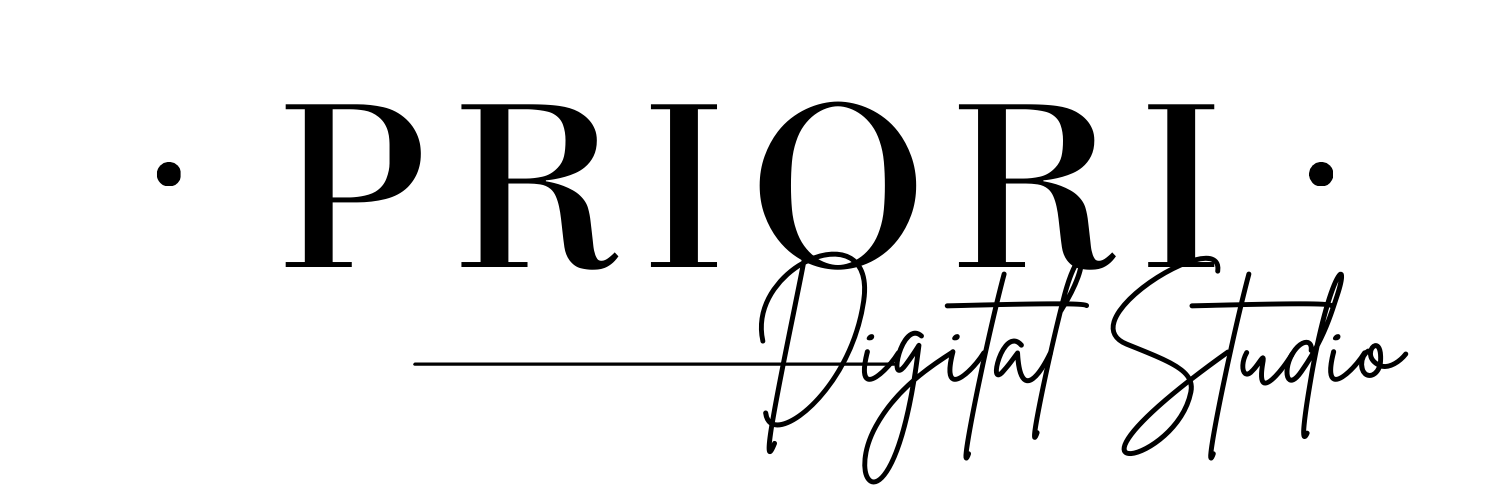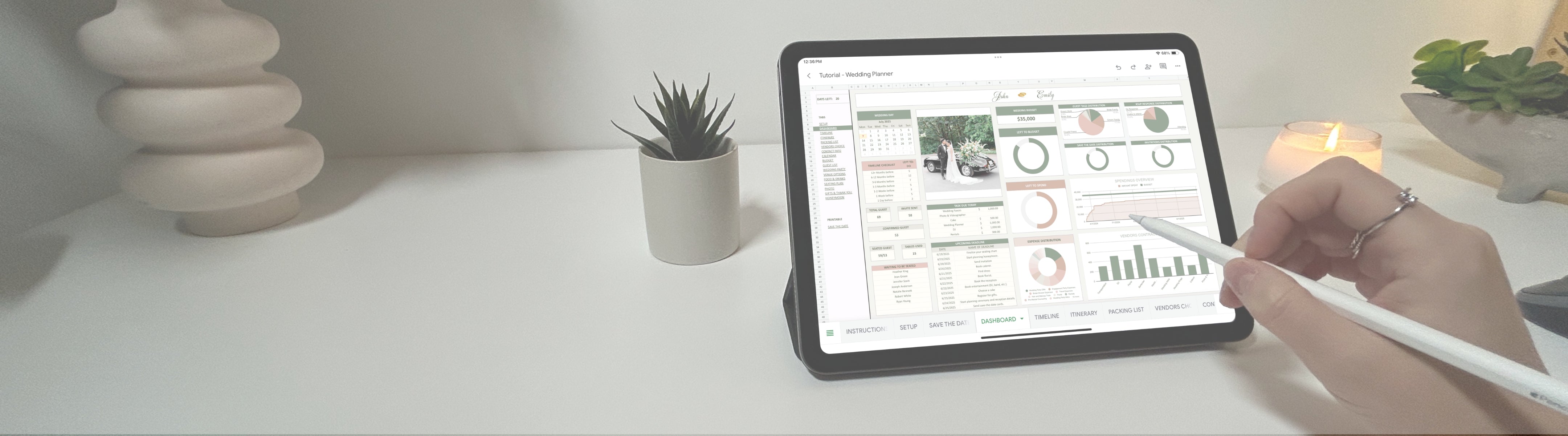Notability Guide
How to add text and customize pen colors
To write handwritten notes, tap the pen tool ( ) in the toolbar. The pen icon will reflect your selected ink color. Tap on the pen style you want to use to open the customization menu, where you can adjust the pen color, thickness, and other settings to suit your writing style.

For typed text, tap the text tool ( ), then tap anywhere on the page to insert a text box. You can type with your keyboard, move the box, and resize it as needed.

How to navigate/use hyperlinks
The best way to navigate this template is by using Navigation Mode, which is active when the hand icon ( ) is selected. In this mode, you can tap on any hyperlinked menu, icon, or index page to instantly jump to the desired section.
If you're in writing mode, you can still navigate through the template, but only by using your finger to tap on the links.

How to add/remove/duplicate pages
Tap the 2 pages icon in the top right corner. This will display an overview of all the pages in your document. Below each page, you'll see a the same 3 dots icon—tap it to open a menu with several options, including duplicate, add, or delete pages. This feature is especially useful if you want to remove a page you don’t need, or duplicate a weekly extra resource like the Habit Tracker or Mood Tracker.

How to rearrange pages
Tap the 2 pages icon ( ) in the top right corner. You’ll see an overview of all the pages in your planner.
To rearrange pages, press and hold the page you want to move for a second or two—once a shadow appears around it, simply drag it to your desired spot.
How to rename the document
Tap the 3-dot icon ( ) in the top right corner. When the menu appears, tap the current document name. A new window will open, allowing you to rename the document.

How to use the lasso
Use the lasso to easily move text, stickers, shapes, etc. from one place to another. To do it, tap on the lasso icon ( ) directly available from the top toolbar. Then, draw a circle around handwritten text, drawings, or stickers. After selecting, you can move, resize, copy, or delete the content.

How to bookmark a page
Tap the 2 pages icon ( ) in the top right corner. You’ll see an overview of all the pages in your planner. At the top right of each page you will see a small Bookmark icon ( ), simply tap on it to bookmark this specific page.

To view your bookmarks, tap the 2 pages icon ( ), then just below change the drop down menu for Bookmarks.

How to switch from horizontal to vertical scrolling
Tap the 3-dot icon ( ) in the top right corner. When the menu appears, go to “View Settings” and choose either Seamless to scroll vertically or Single Page to scroll horizontally, depending on your preferred way to navigate through the pages

How to recover deleted pages, document, folder
Deleted documents, folders and pages stay in the Trash Bin until they are recovered, moved, or deleted permanently.
Select the Gear icon ( ) in the Library to access your Settings menu.
In the Recently Deleted tab, select notes to add them back to your library.
Unless recovered, notes in this list will be permanently deleted after 30 days.
Please note: When a note is moved to Recently Deleted, its iCloud version history is deleted. If you restore the note, the version history won’t be available.

Back up your library
- In Notability's Library, tap the Gear icon ( ).
- Tap Connected Services
- Enable Auto-Backup (you should be subscribed to Notability Services)
- Tap a cloud service to select it (Box, Dropbox, Google Drive, OneDrive, WebDAV servers

How to export my notebook as PDF?
From the Library
- Tap the 3-dots icon ( ) > Select Notes
- Tap the notes you’d like to export
-
Tap Share and a Share Options menu will appear:
-
File Format: Choose from PDF, Note, JPEG, or PNG
- Each file format has different options under More options for you to customize.
- Connected services: Tap on the connected service to view folders in that third party service and to export.
-
File Format: Choose from PDF, Note, JPEG, or PNG
- Tap Share in the top right corner of the Share options menu and Apple's share menu will appear.

From a Document
- Open the note you’d like to export.
-
Select the 3-dots icon ( ) to open the Options menu.
- Quick Share to export via Apple’s Share menu.
- Share Options to select a file format to export the note in, choose a connected service to export to, and access Apple's share menu.
- Publish to Gallery to share with Notability's Gallery community