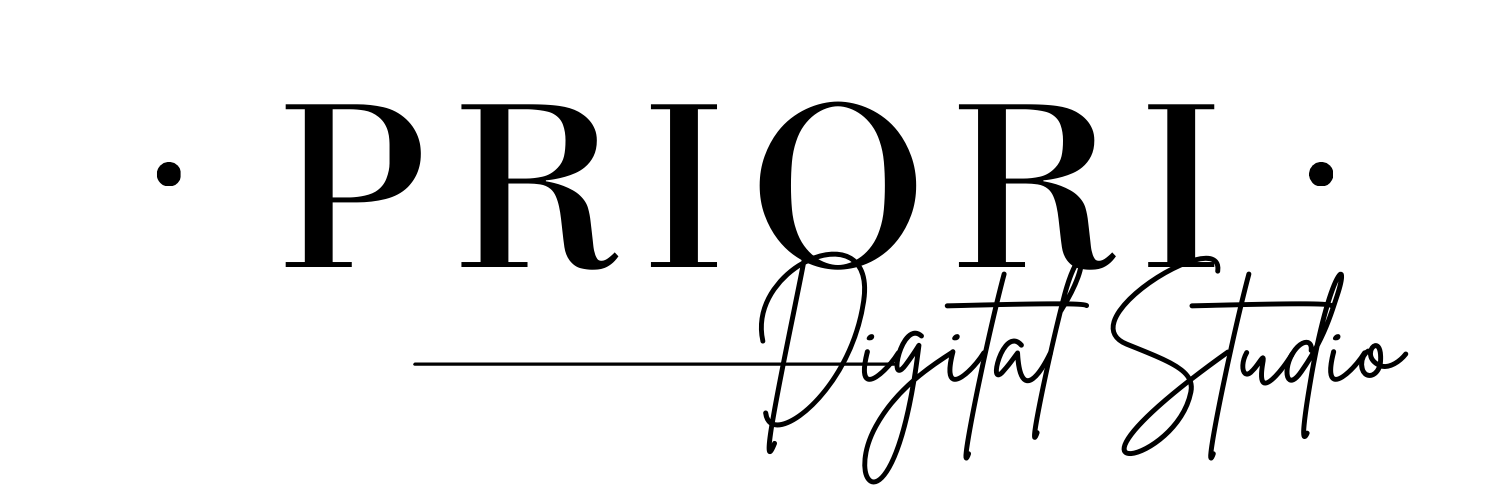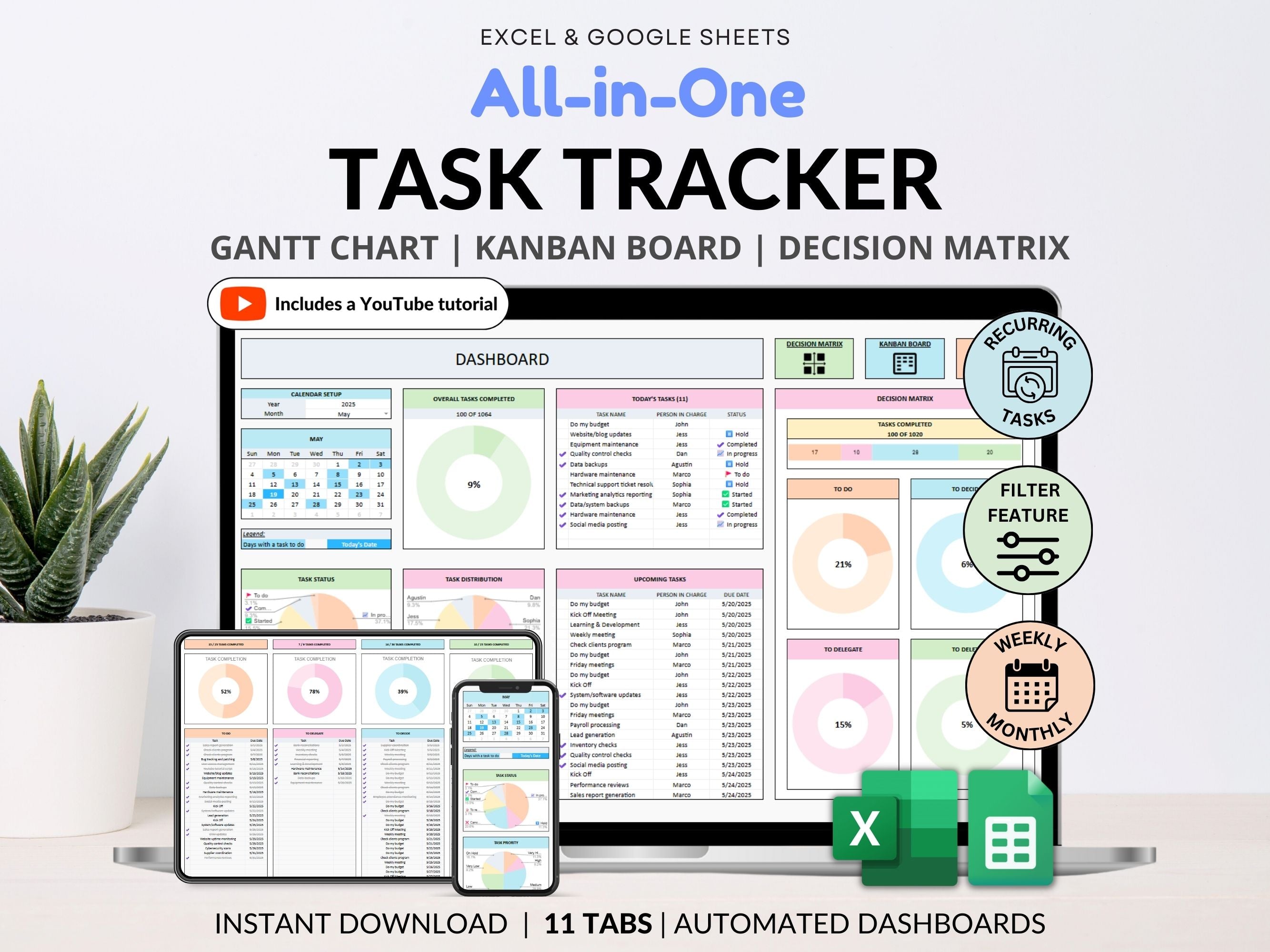
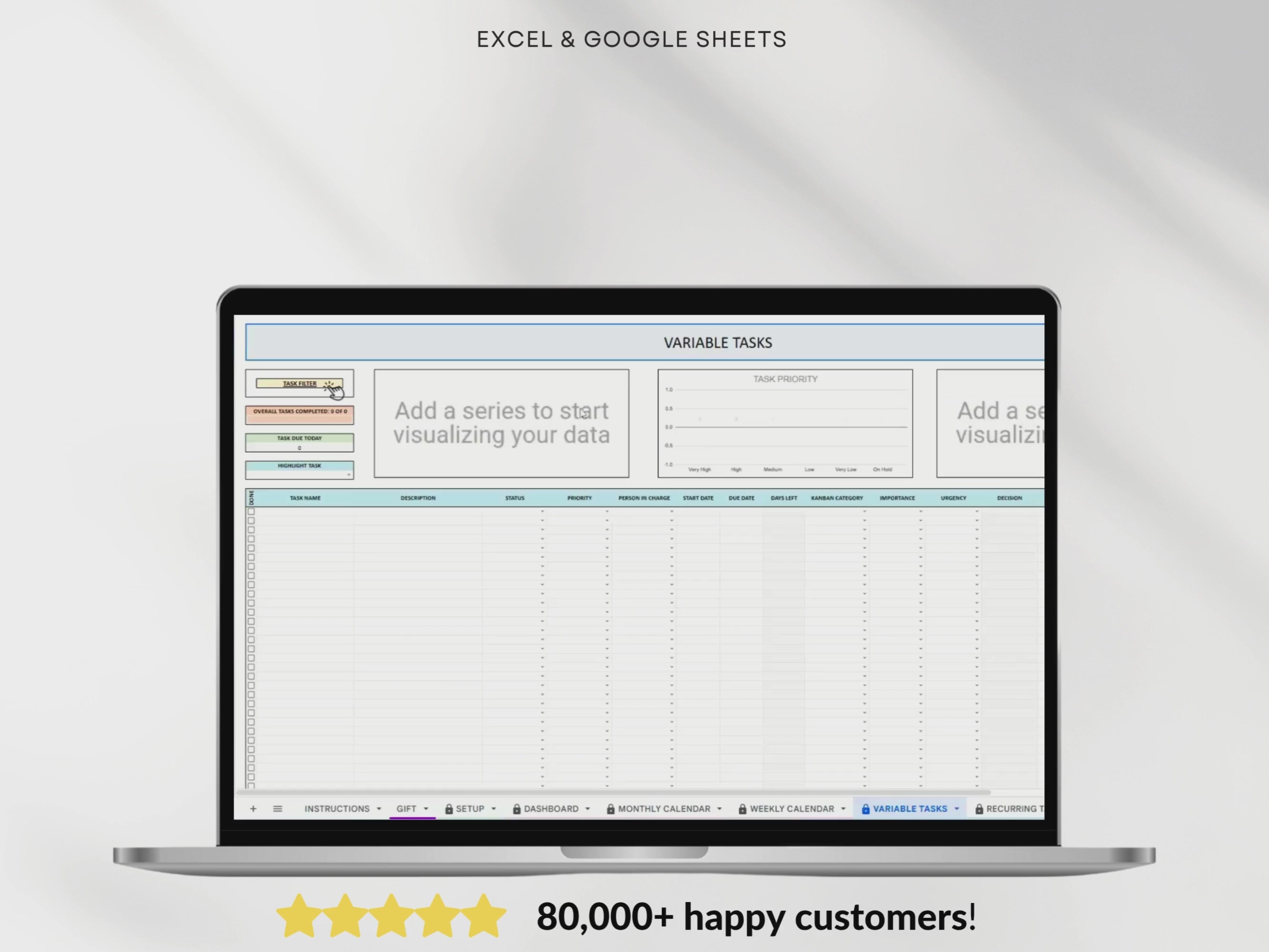
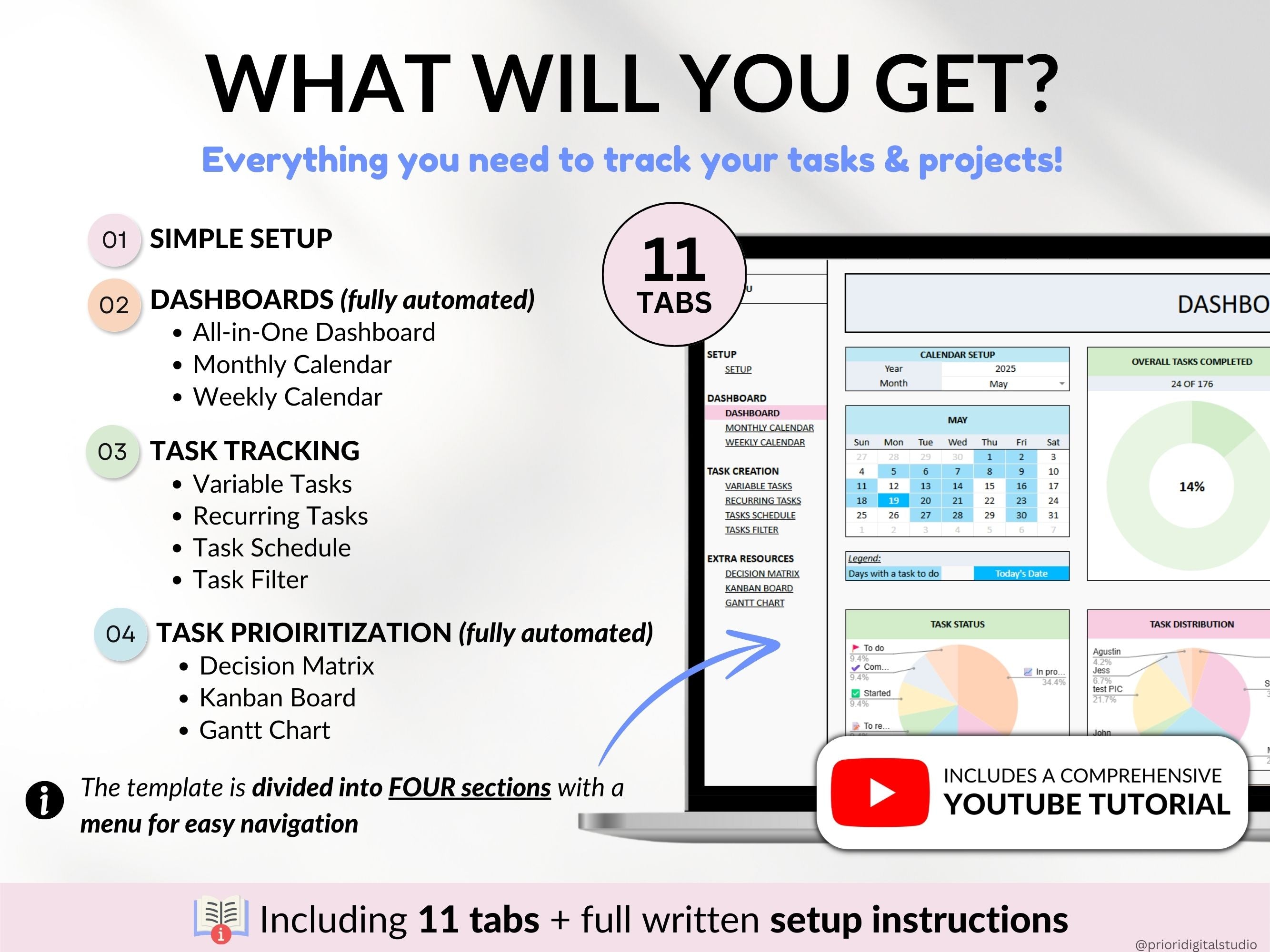
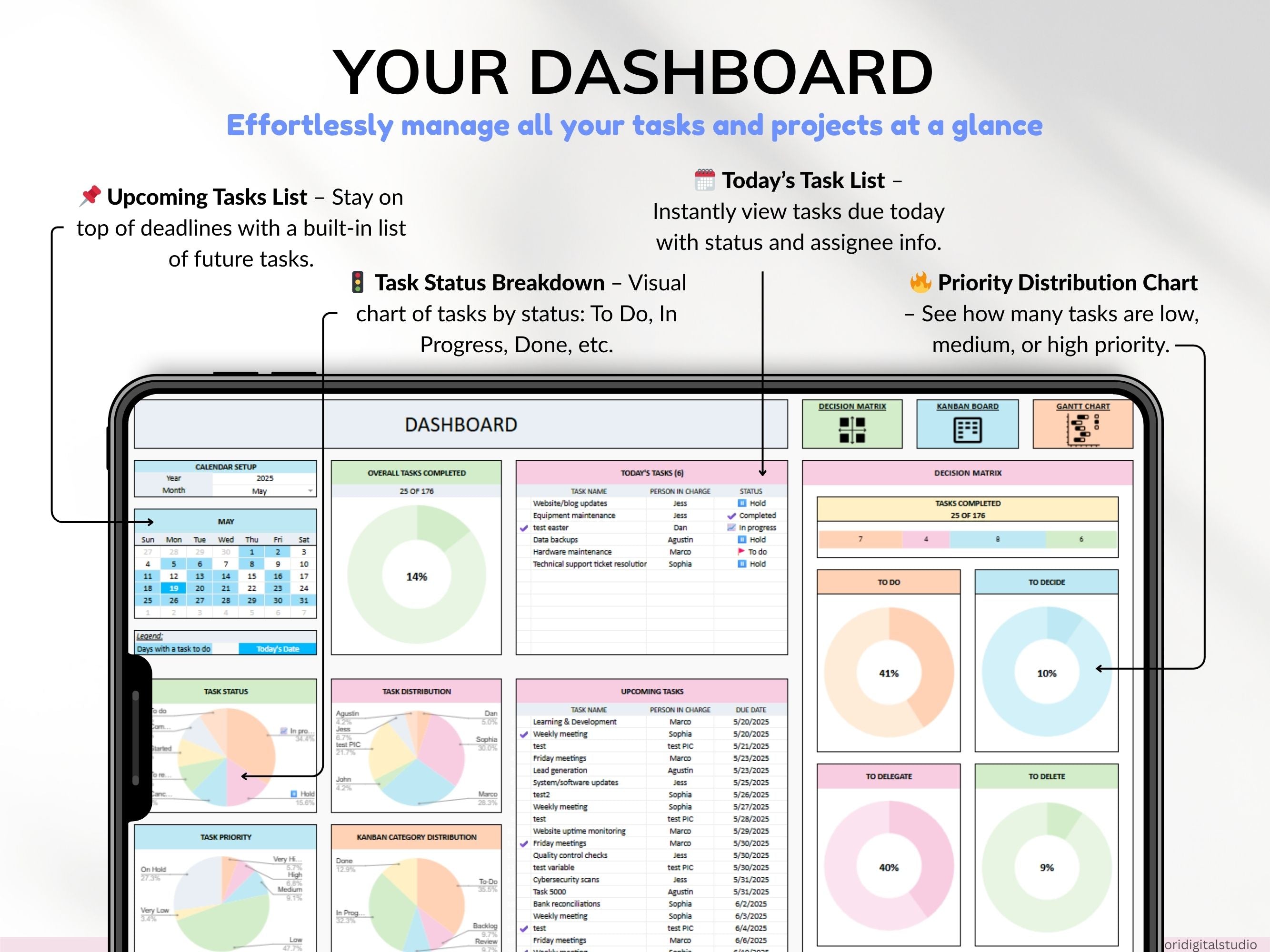
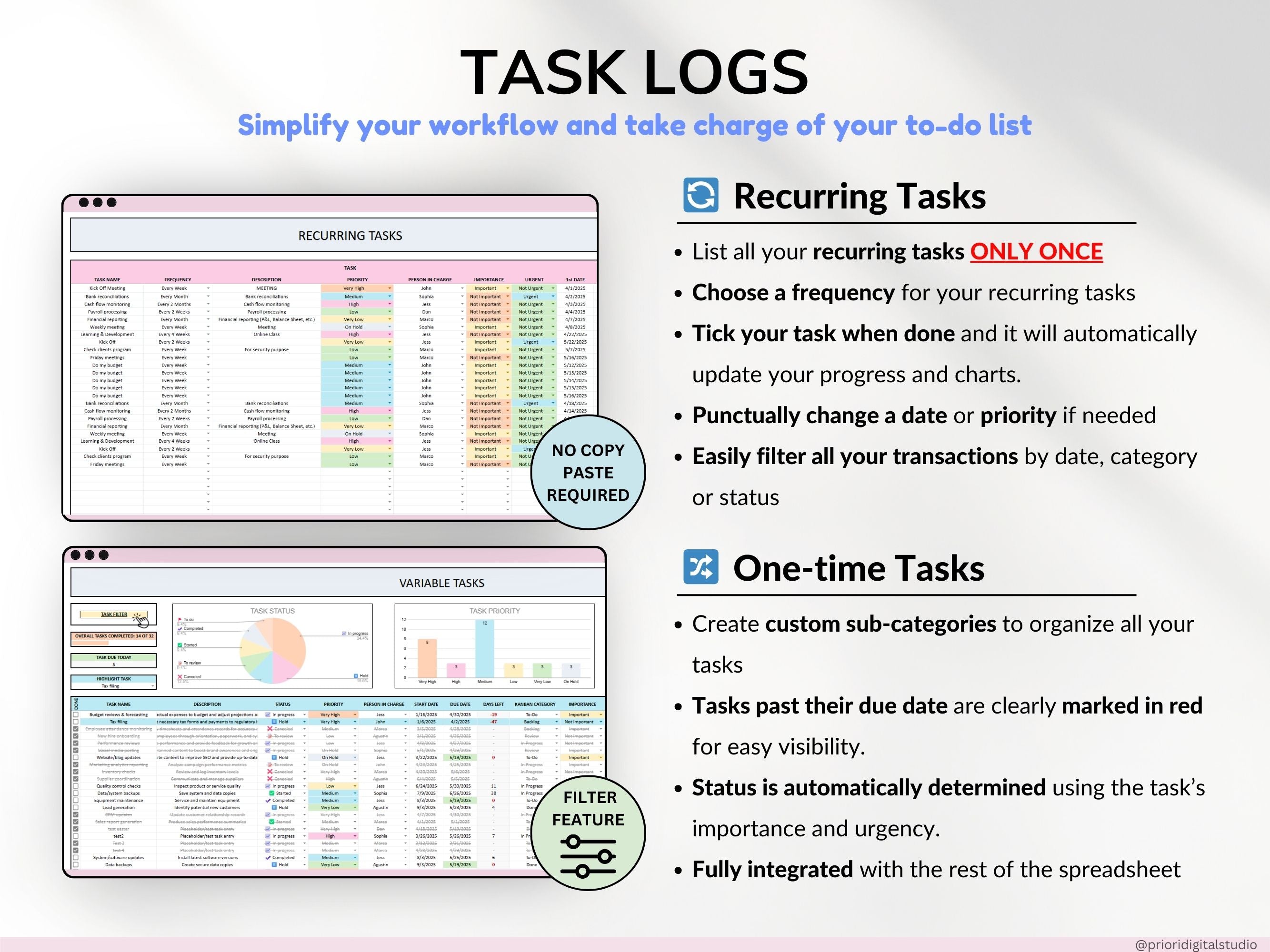
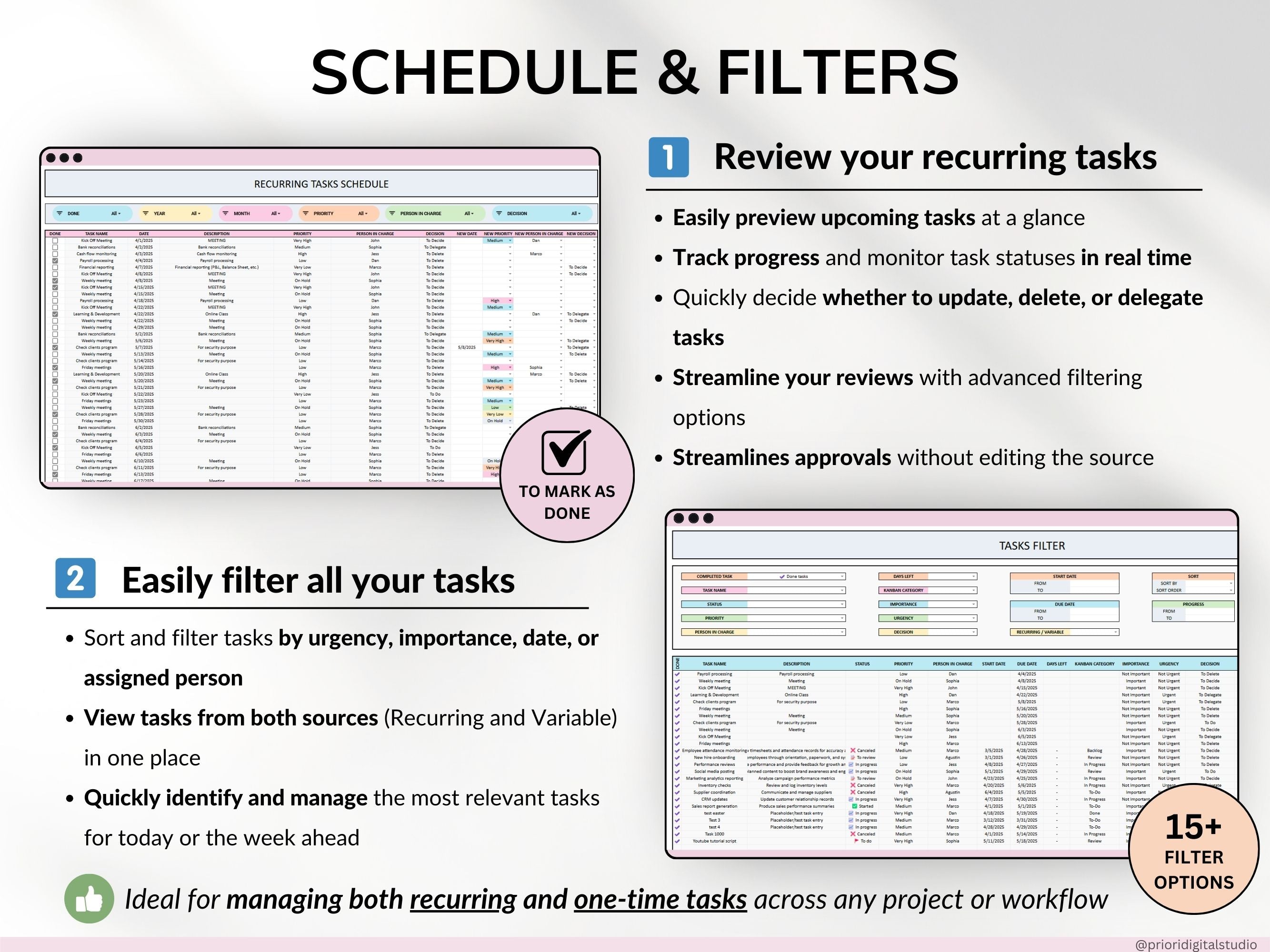
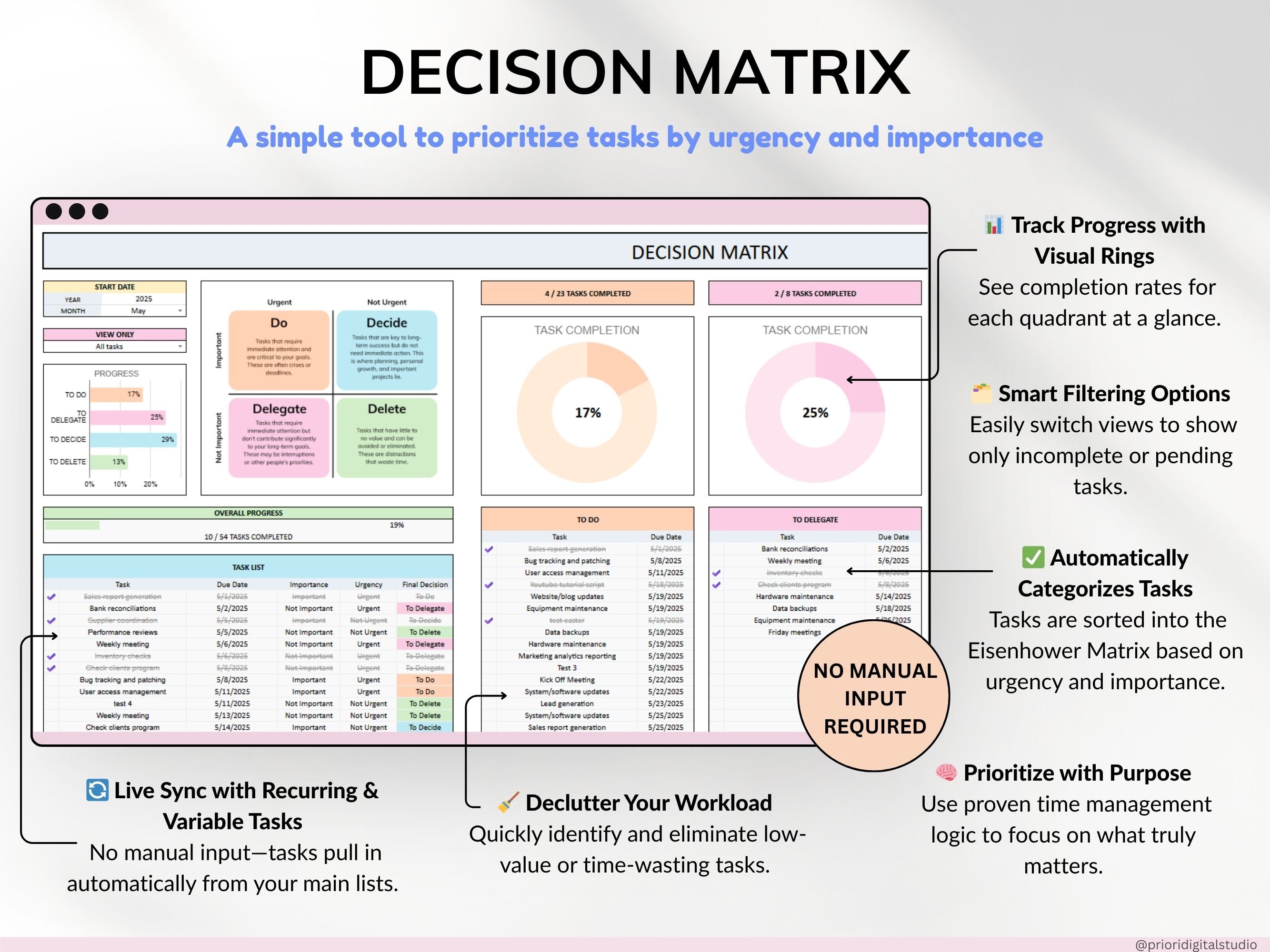
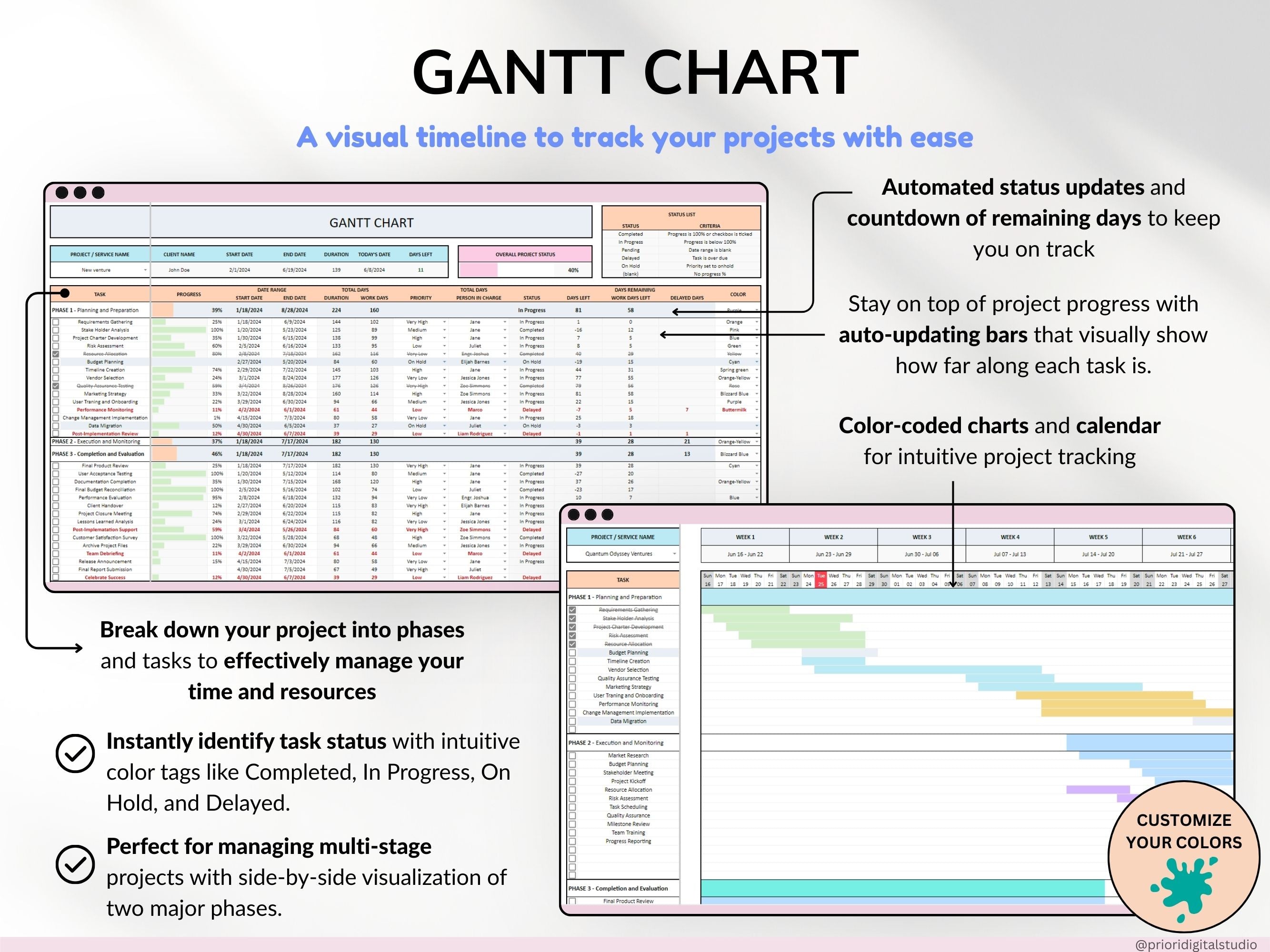
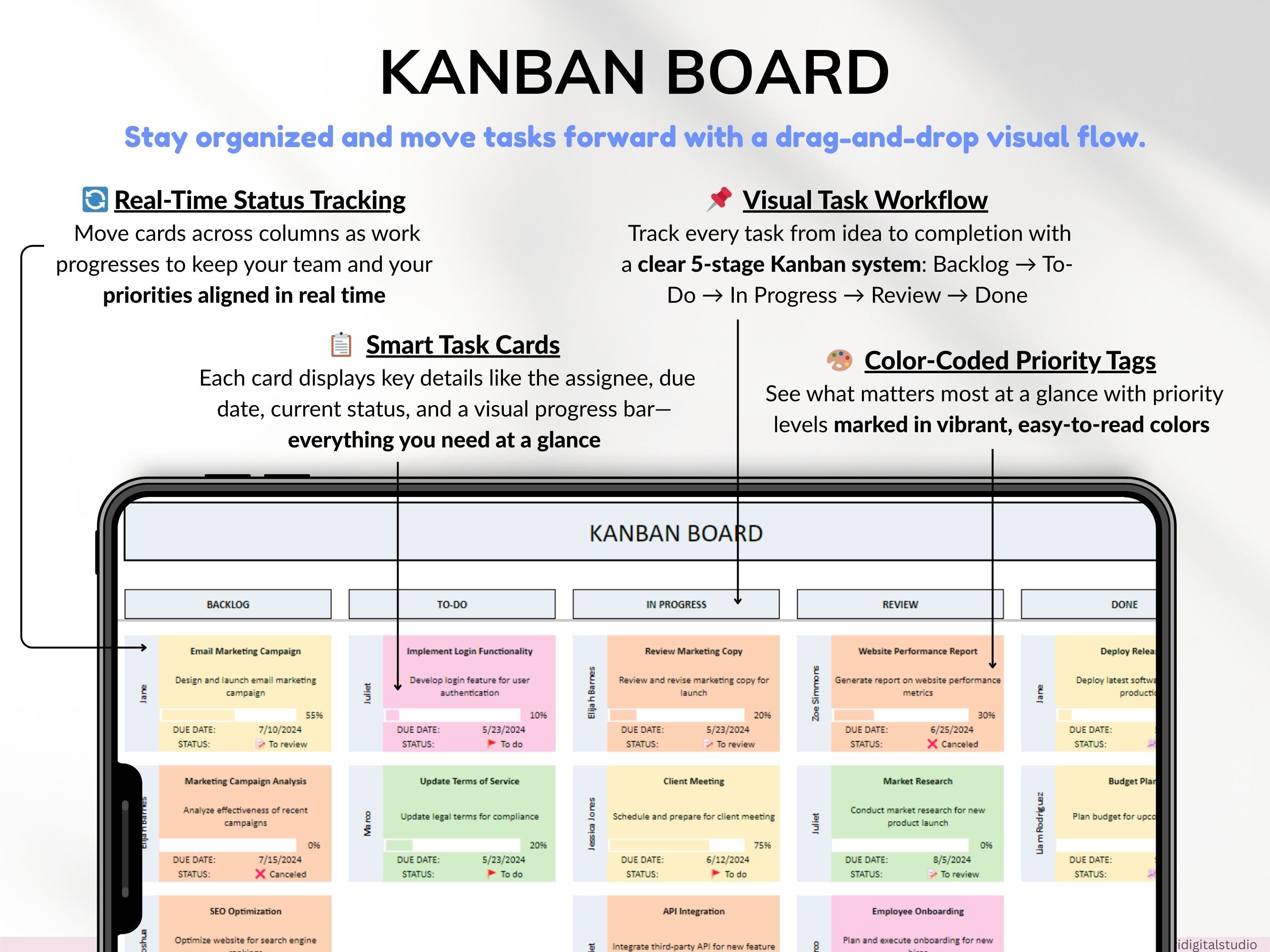
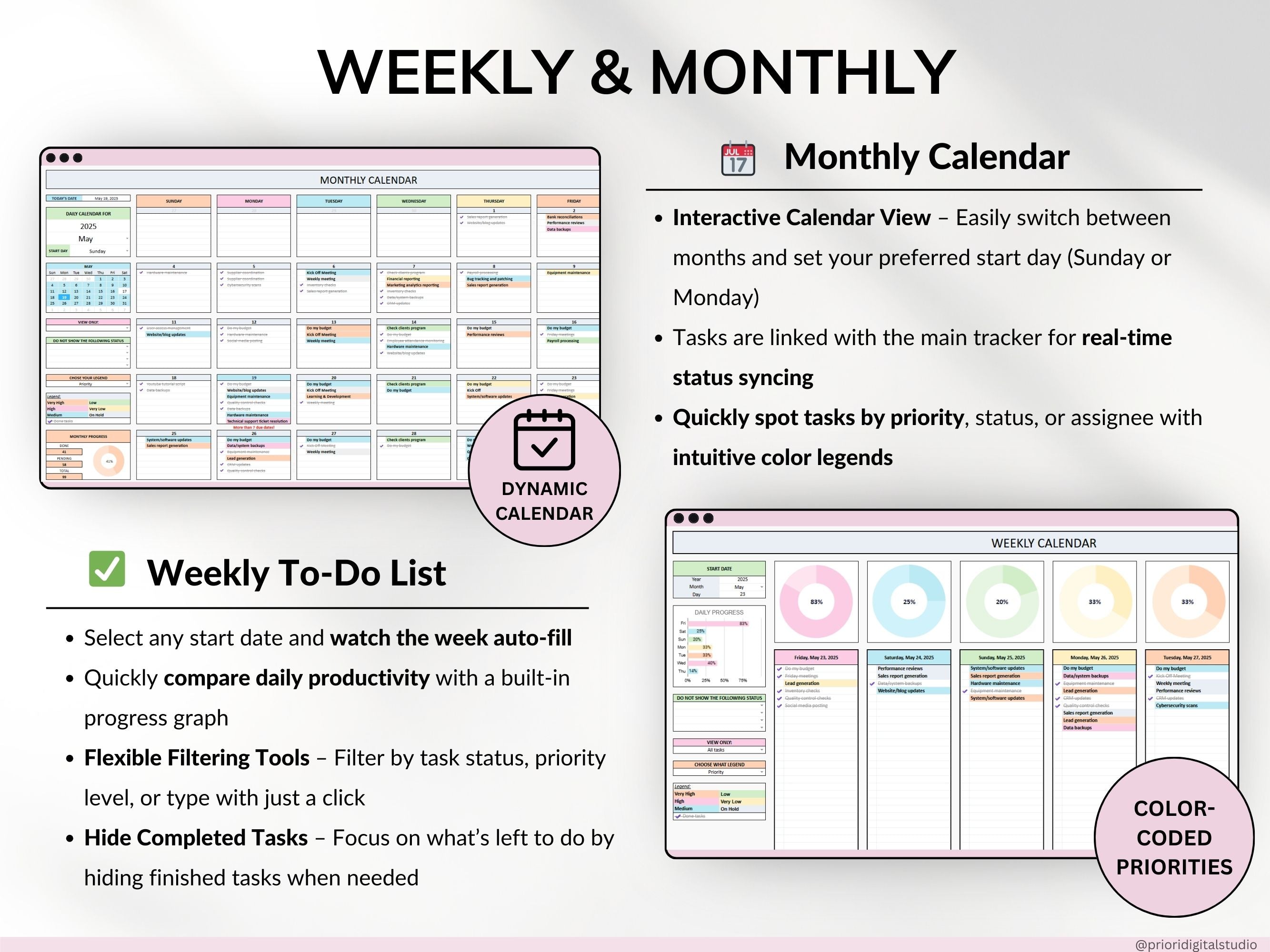
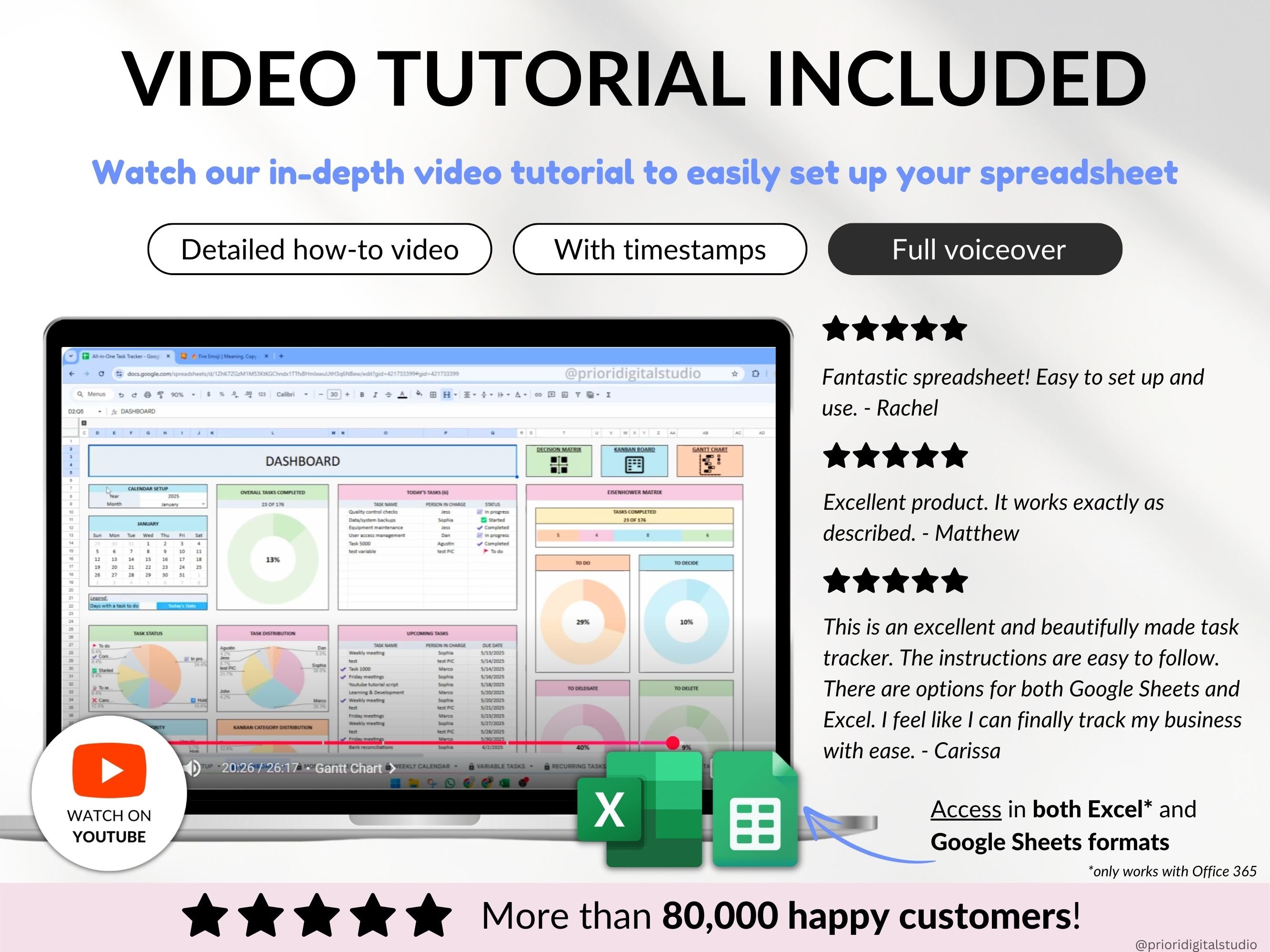
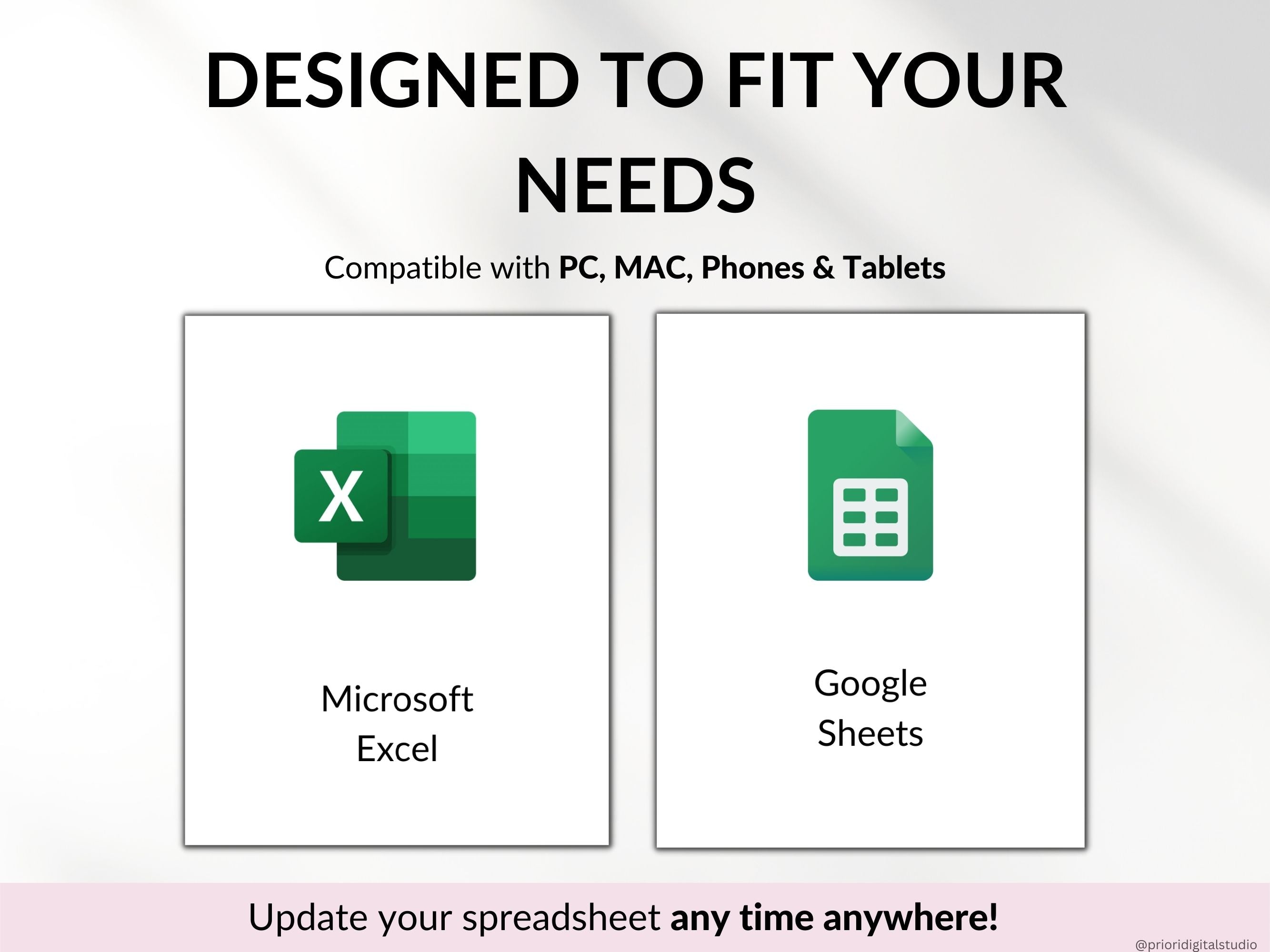
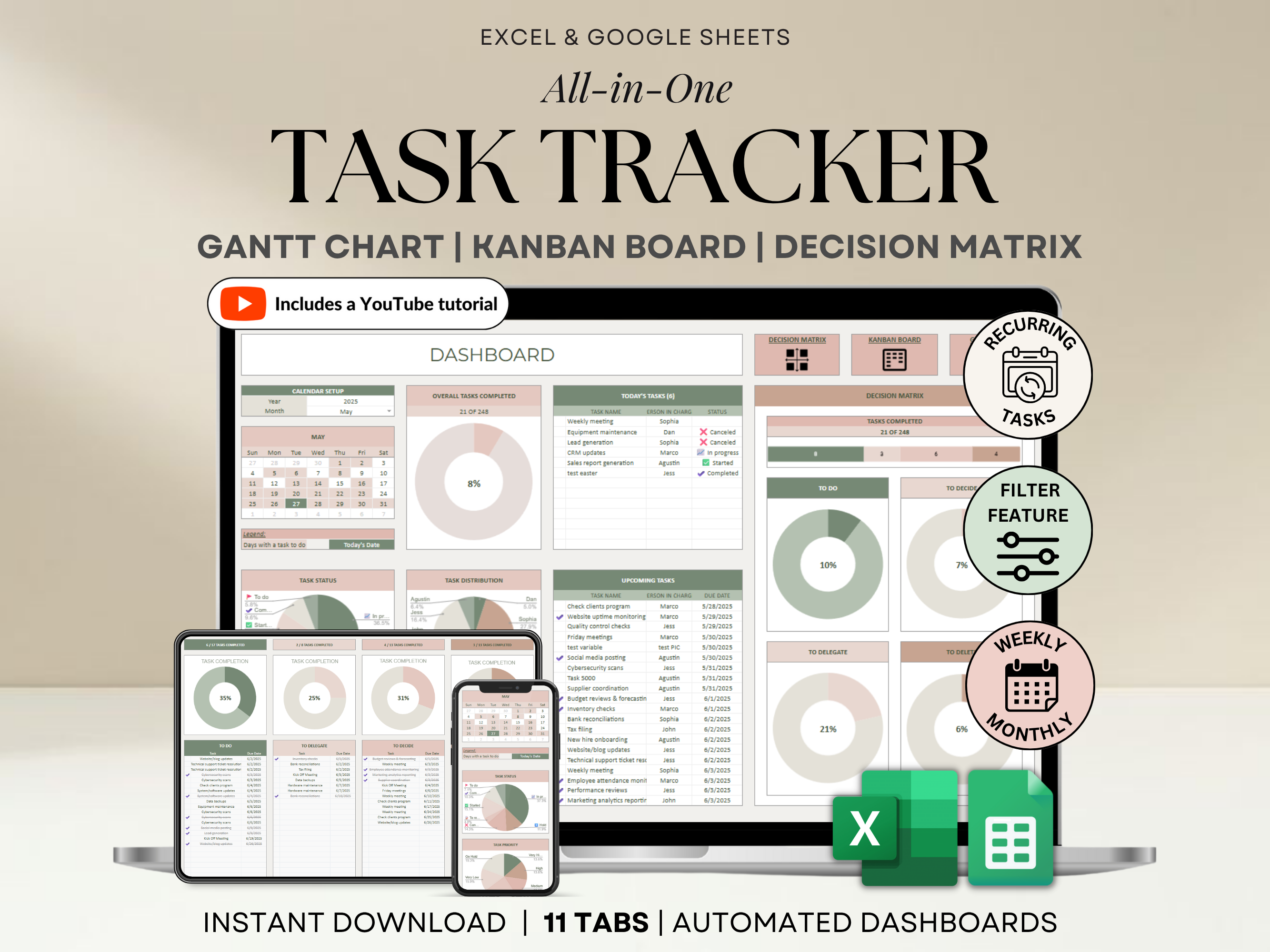
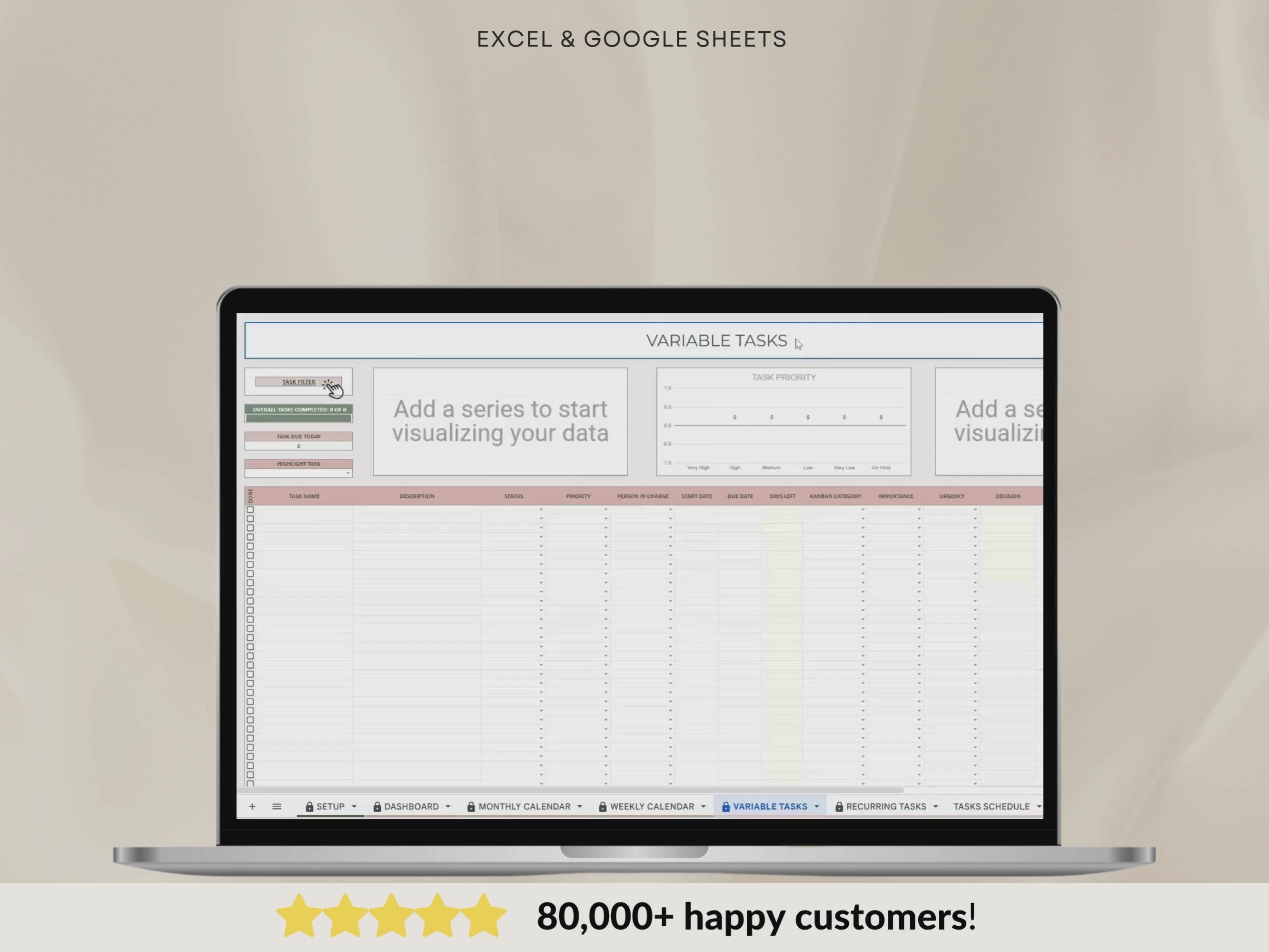
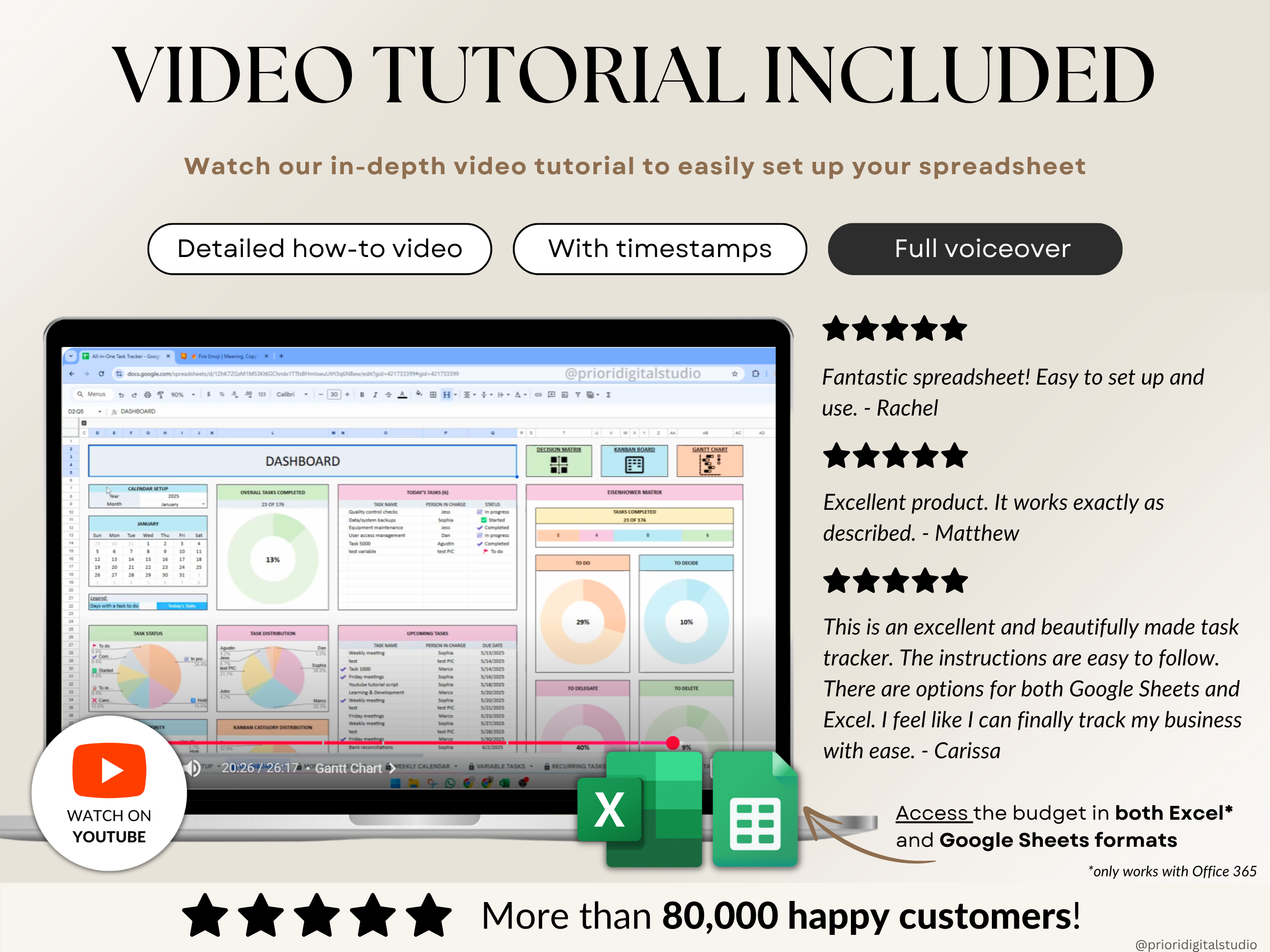
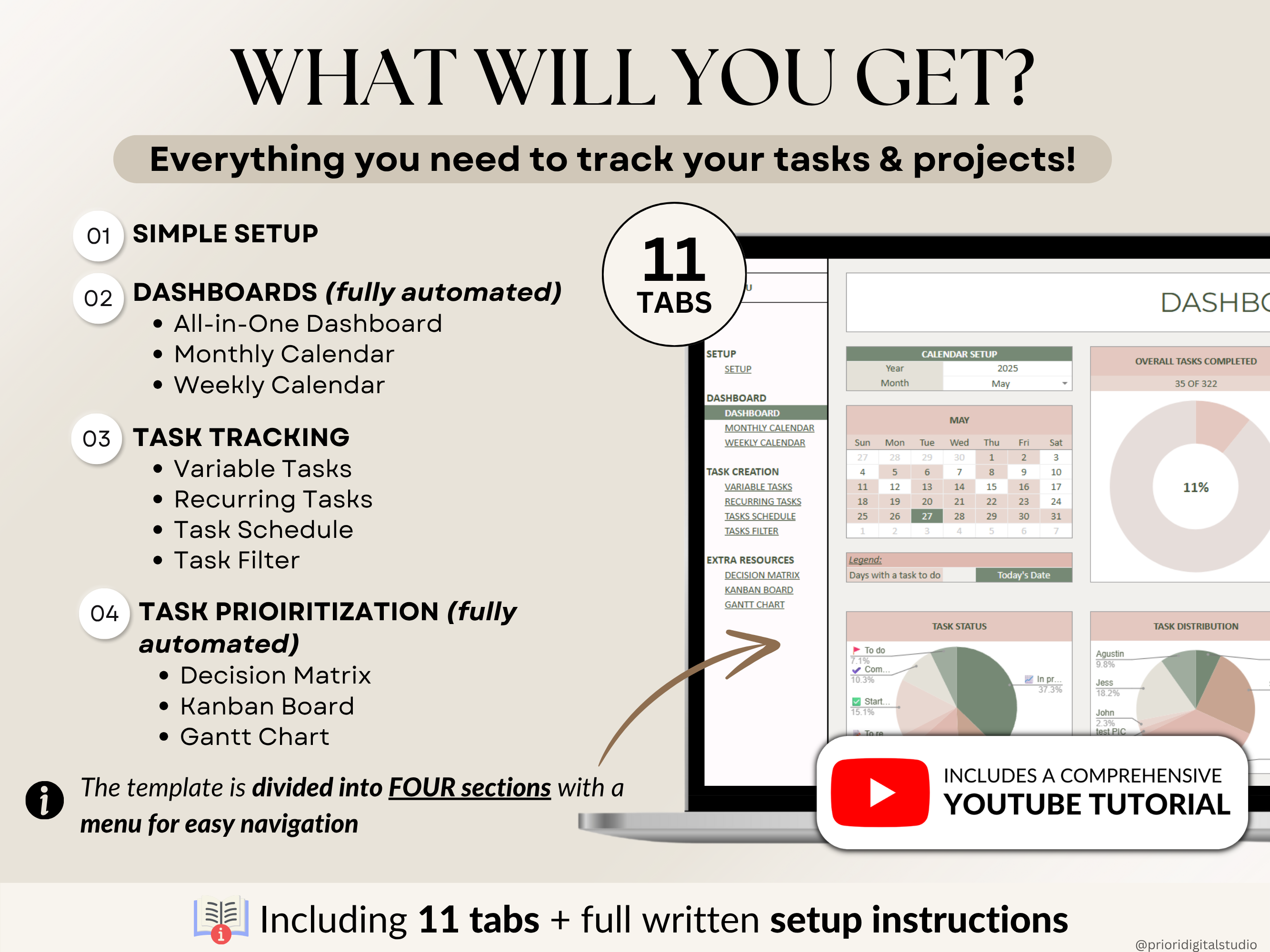
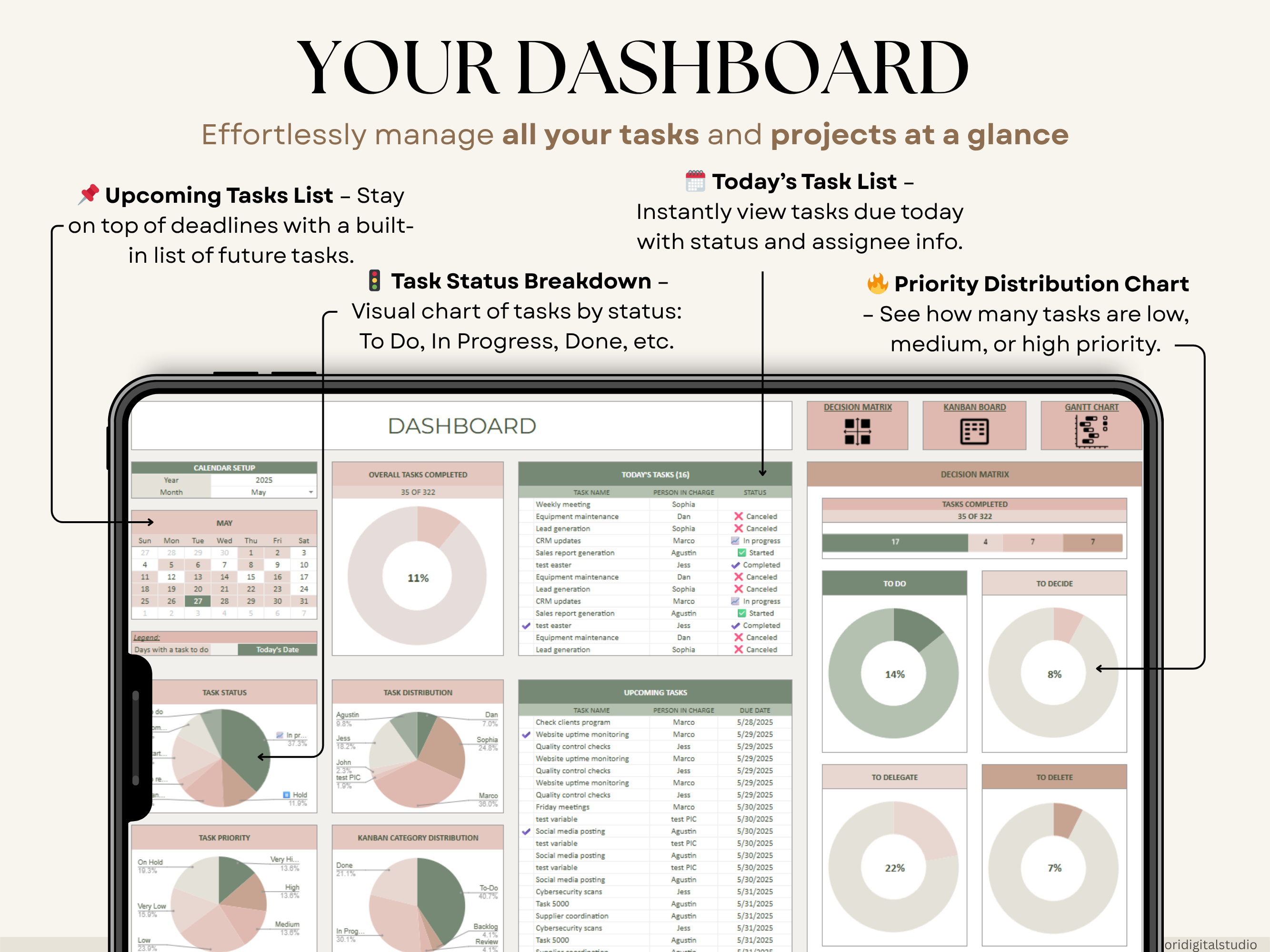
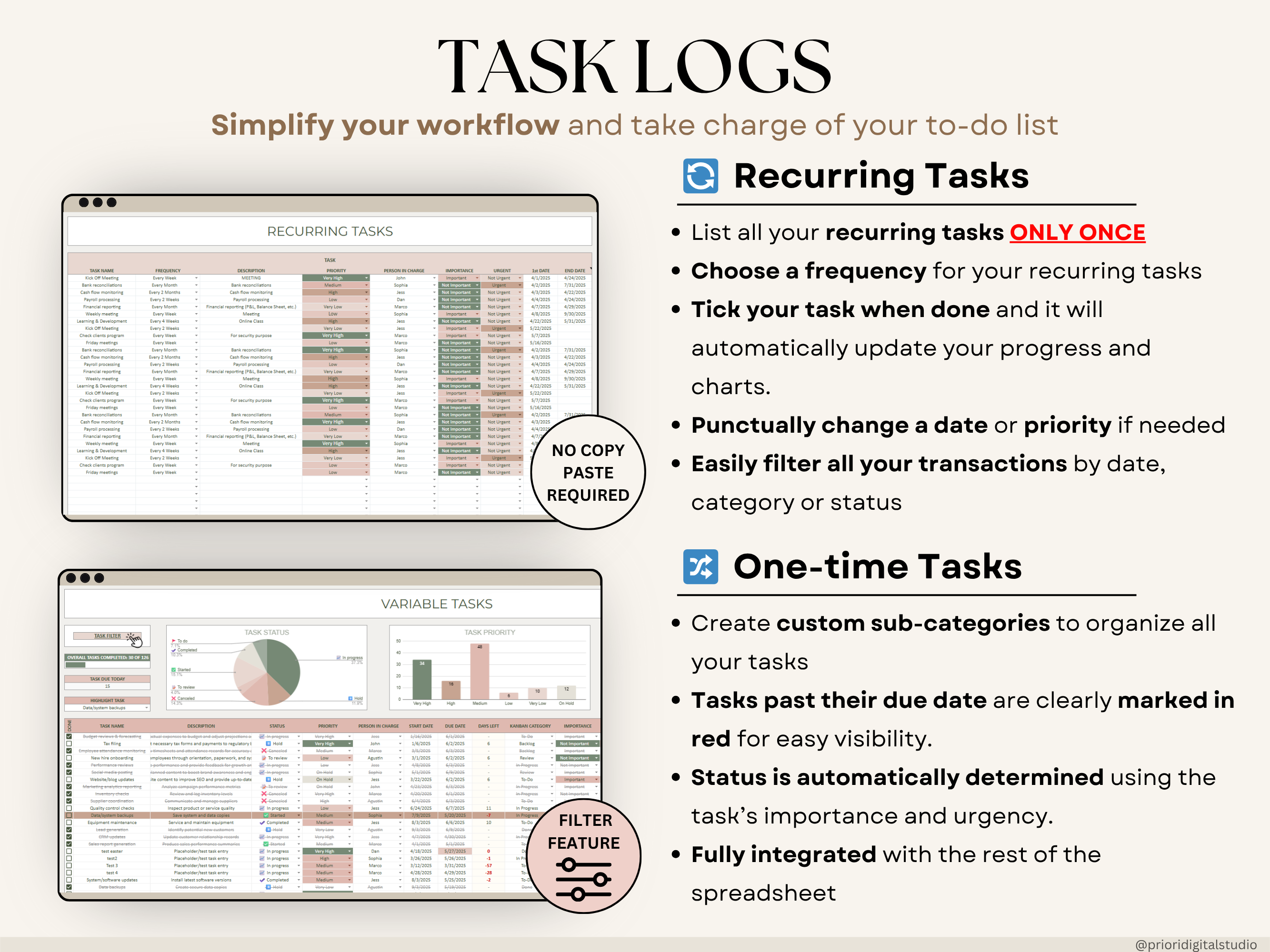
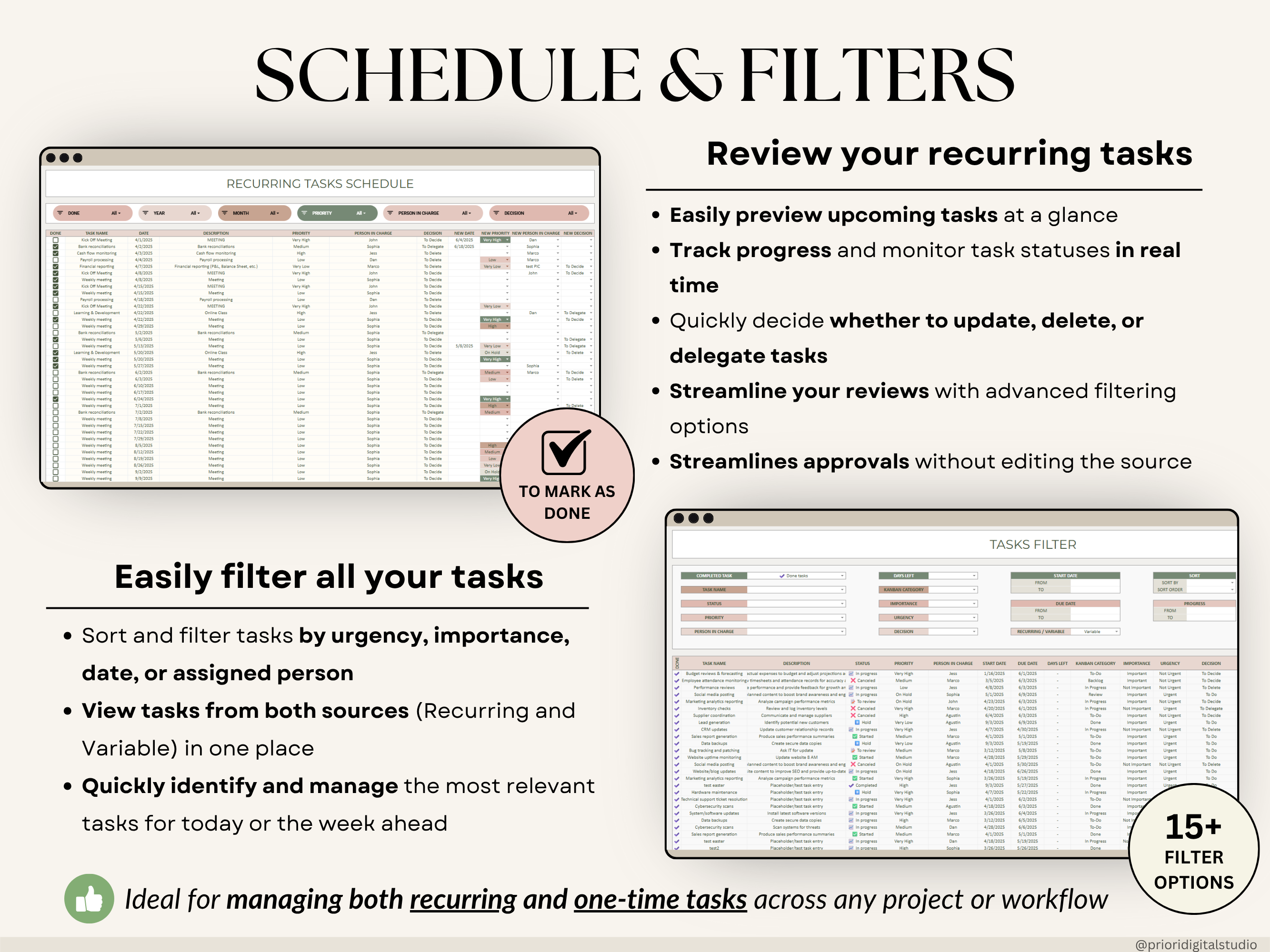
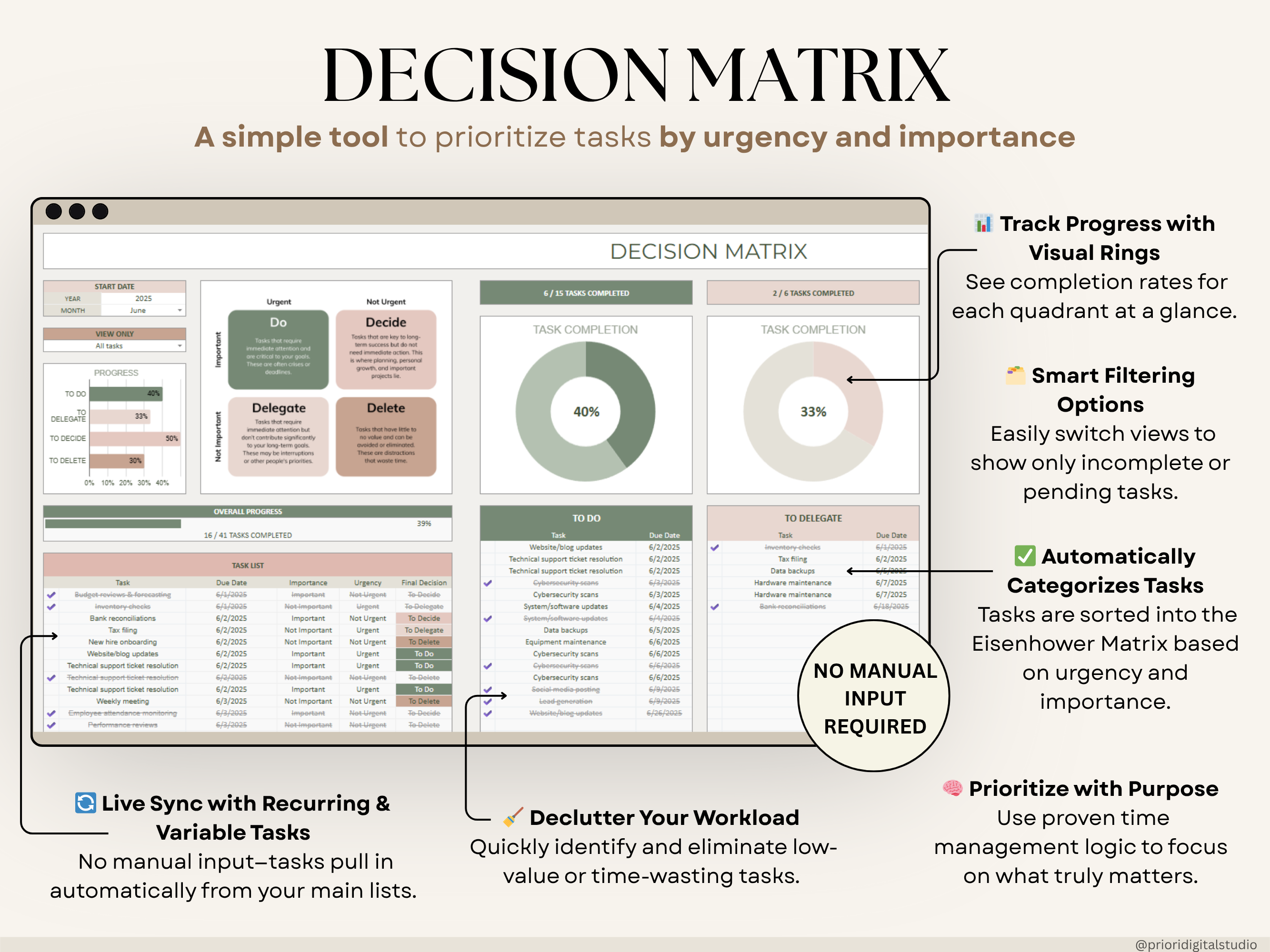
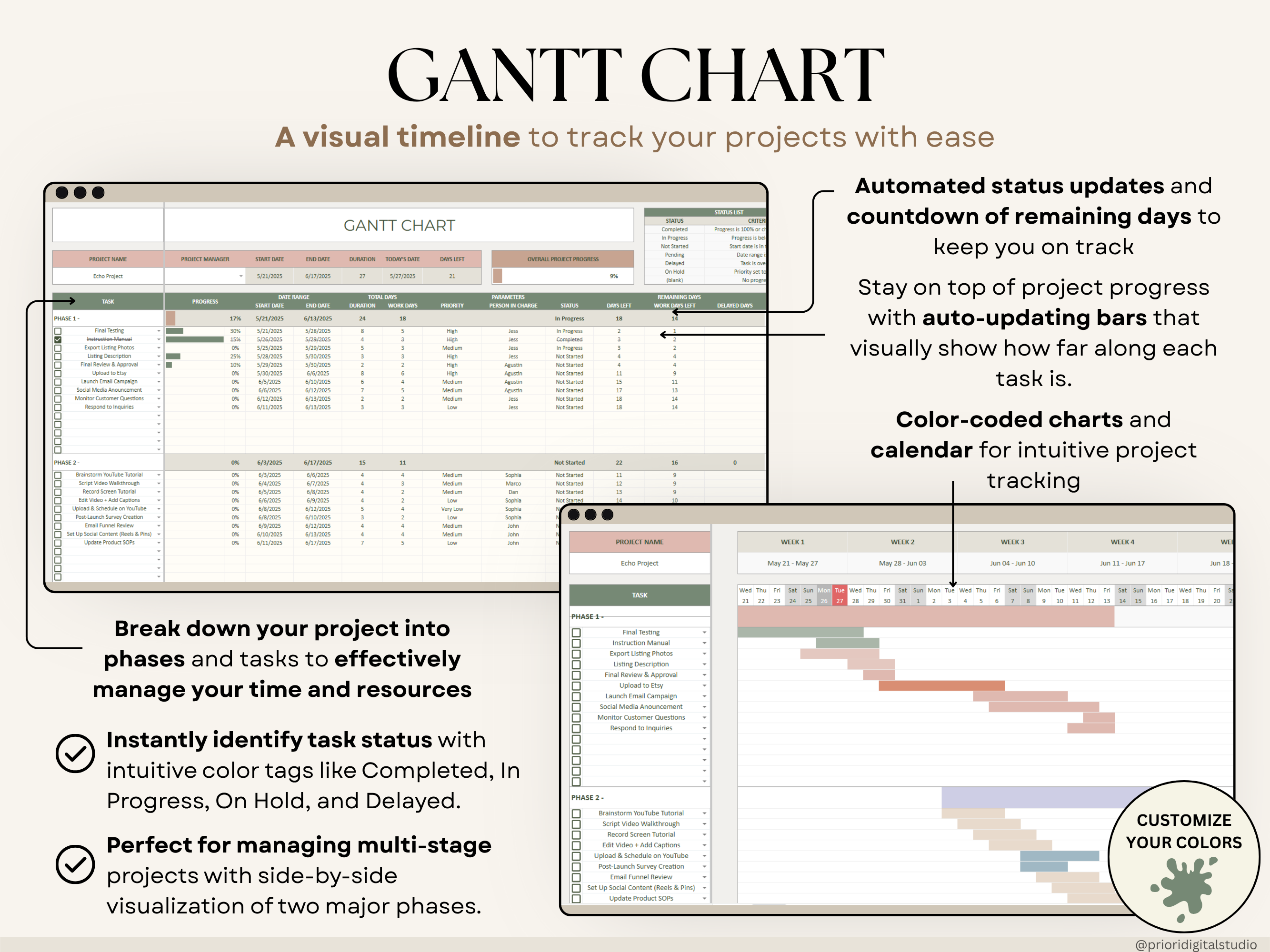
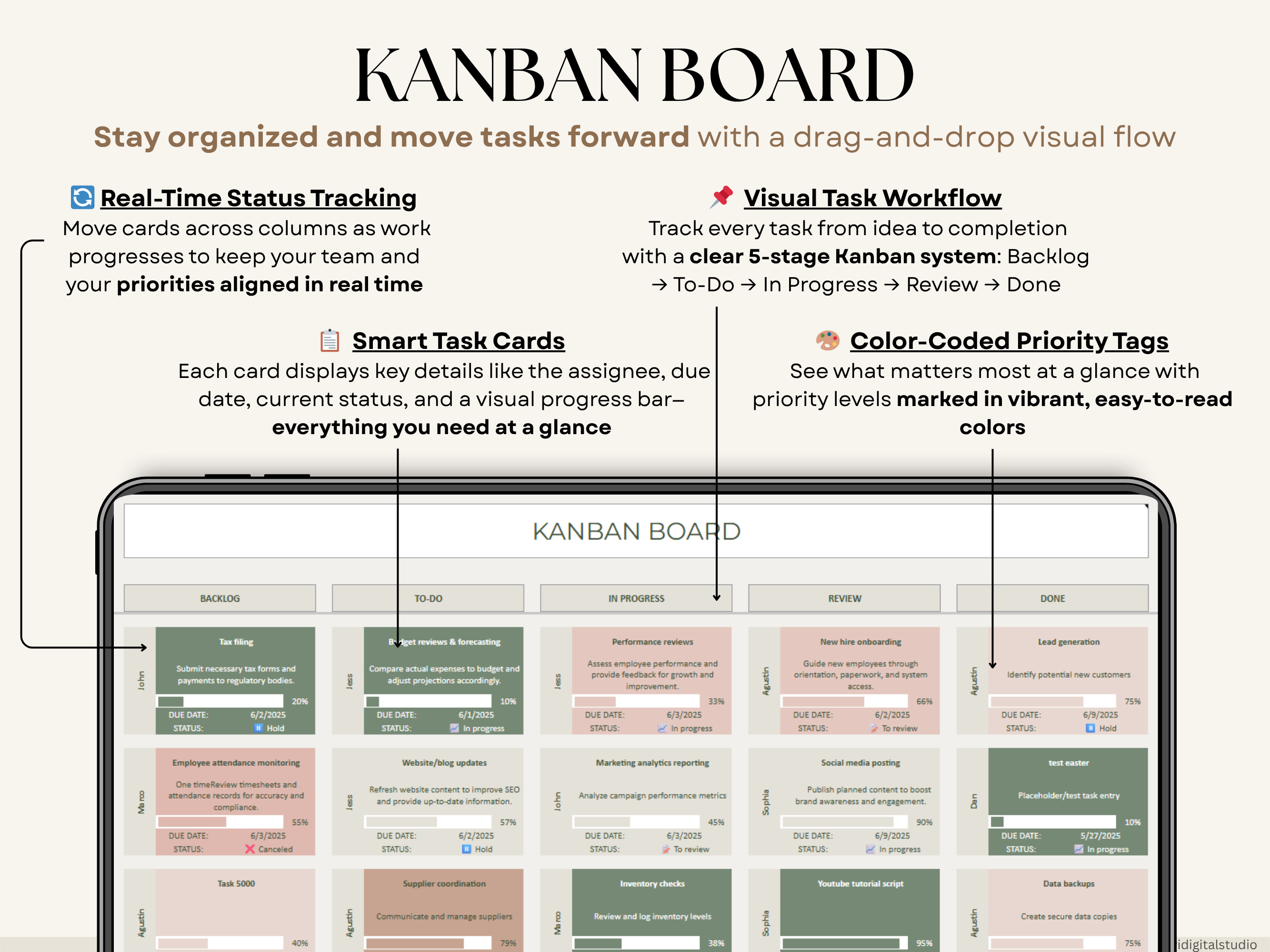
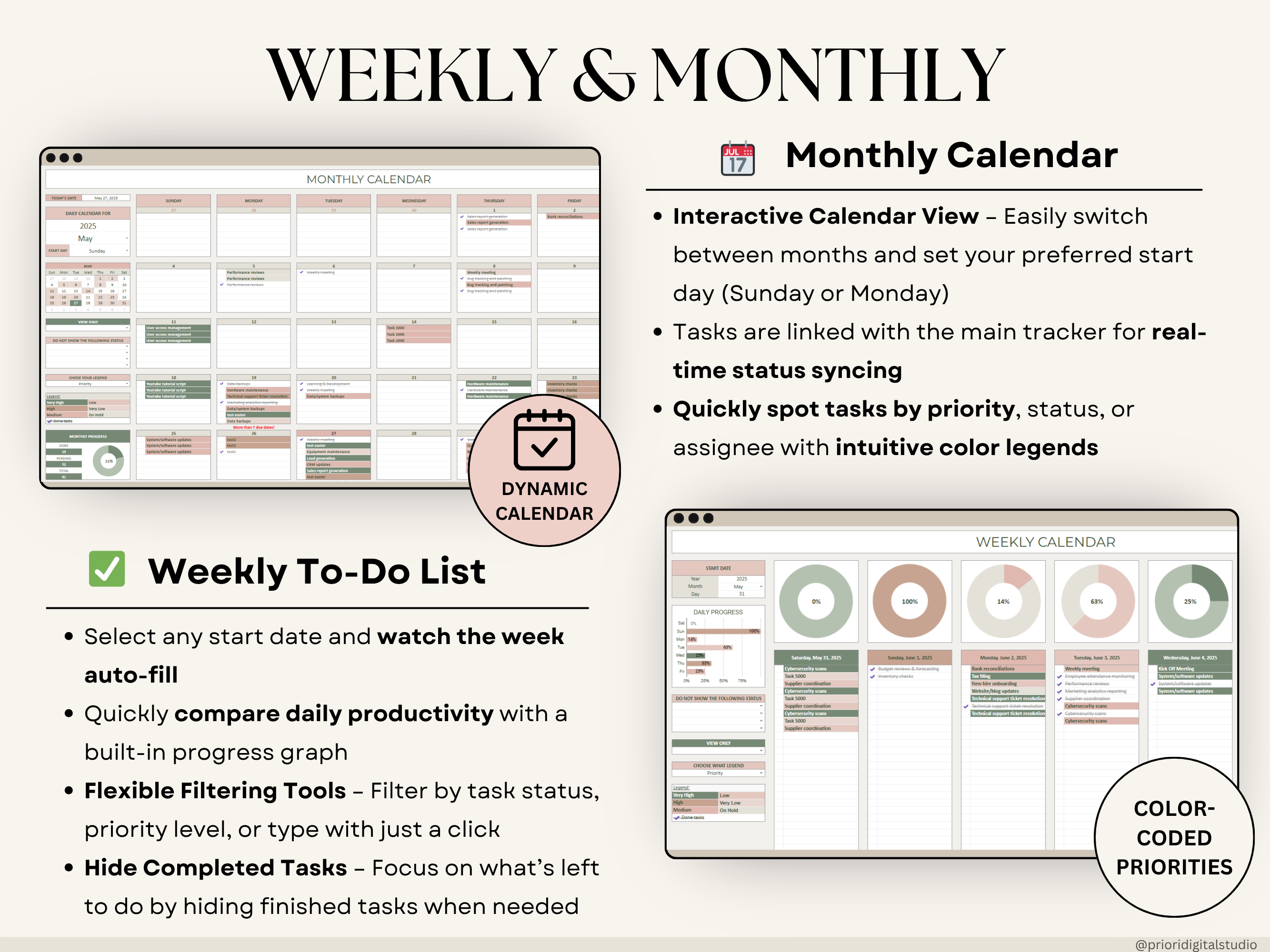
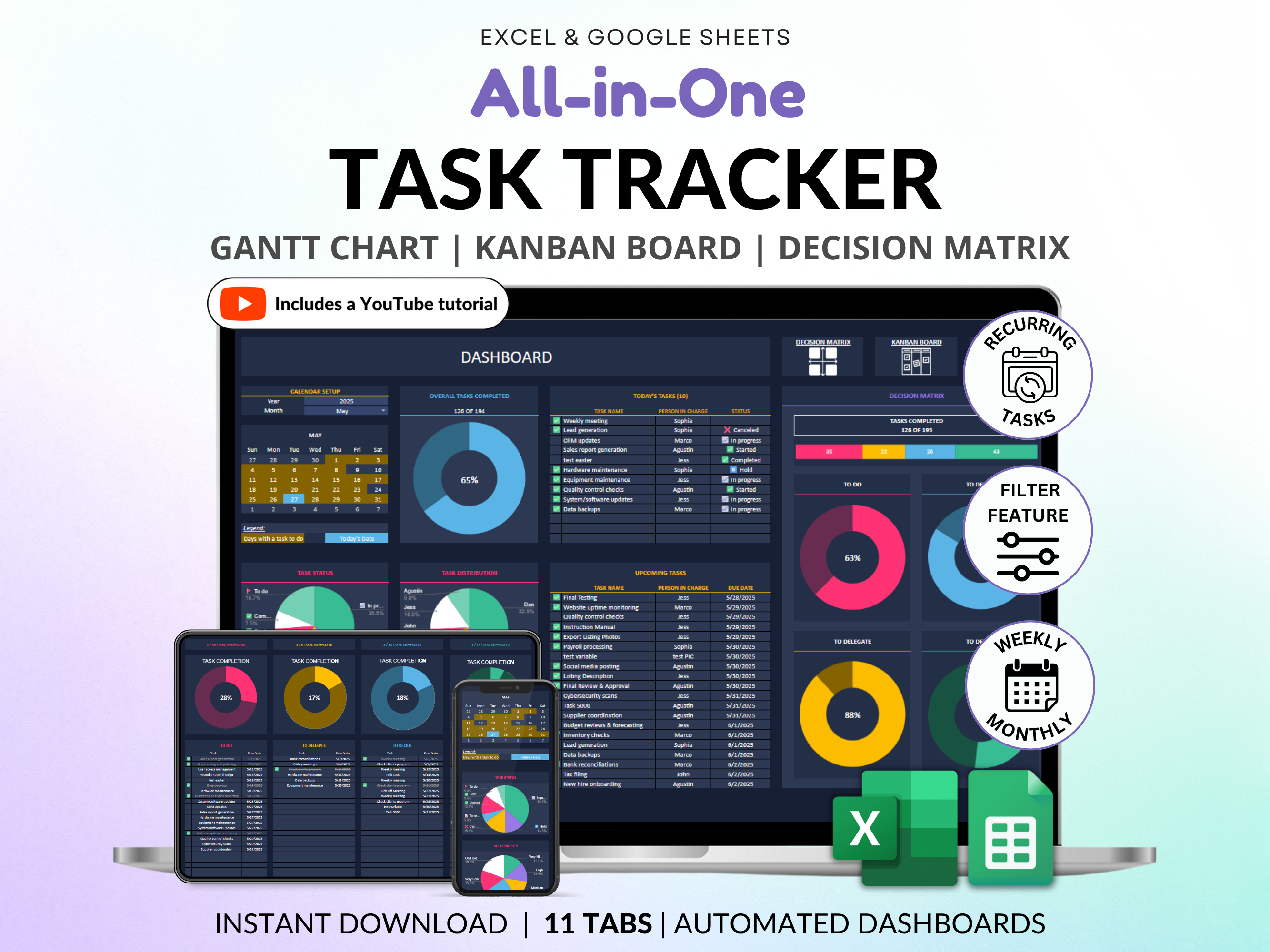
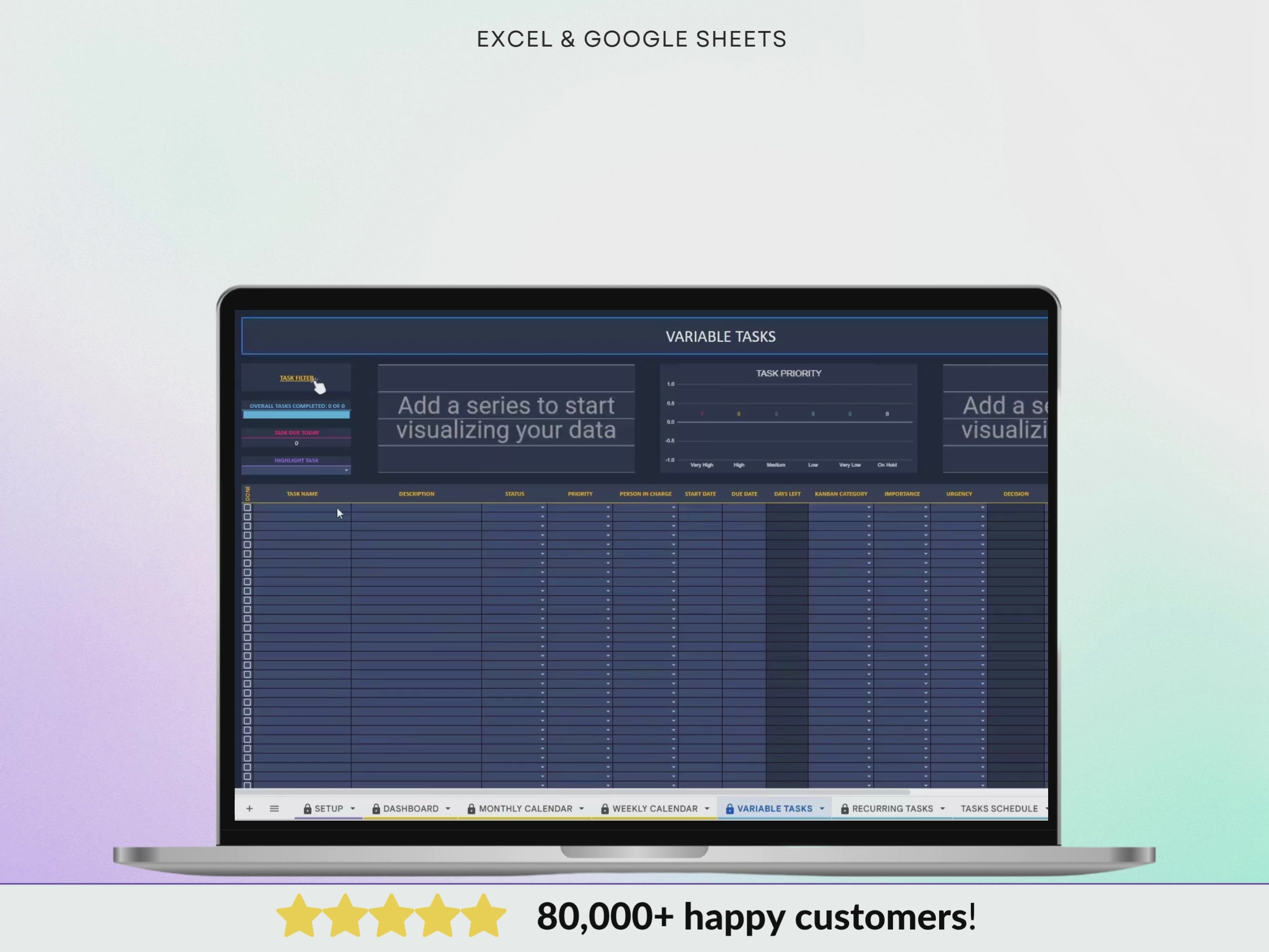
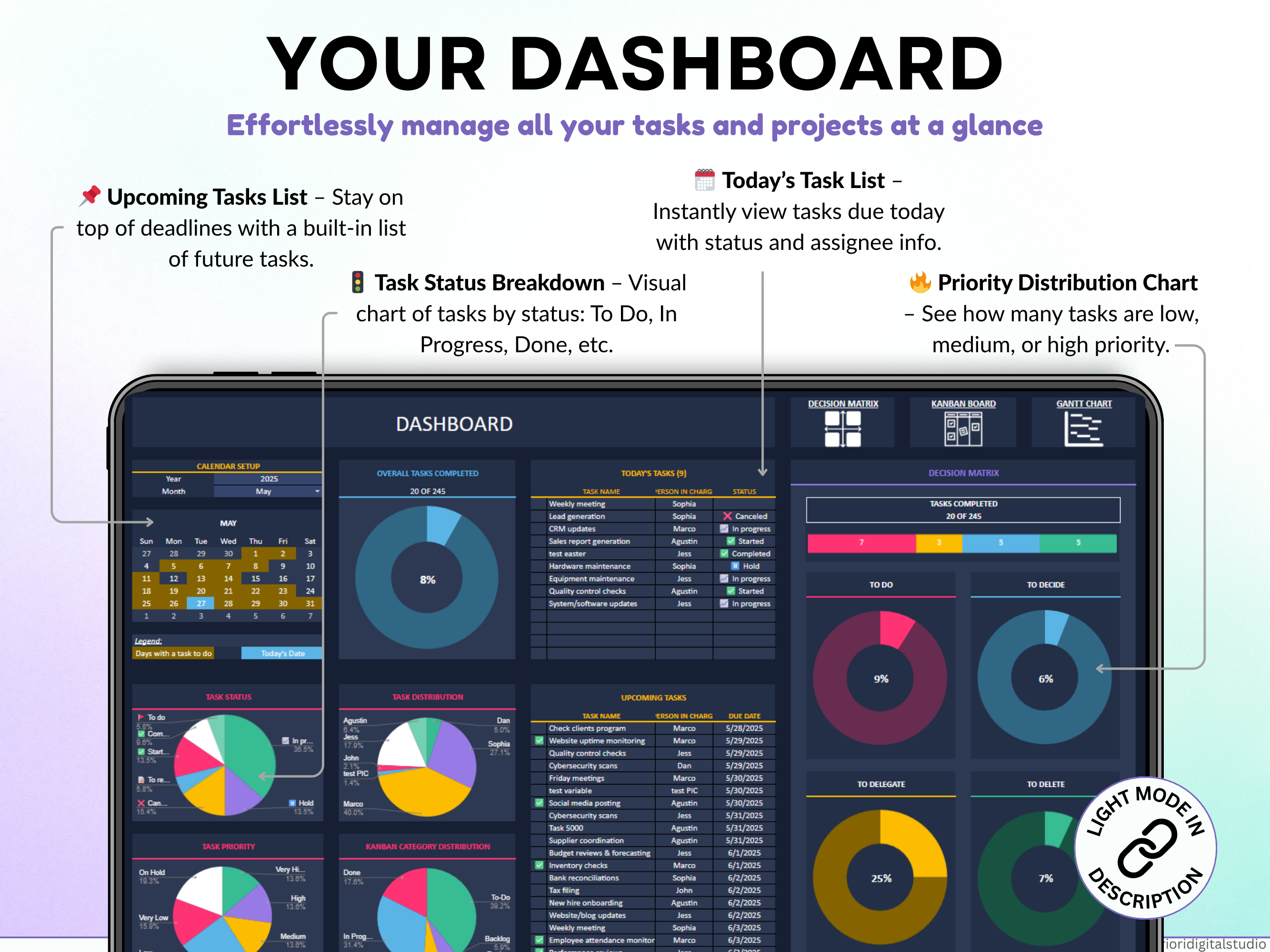
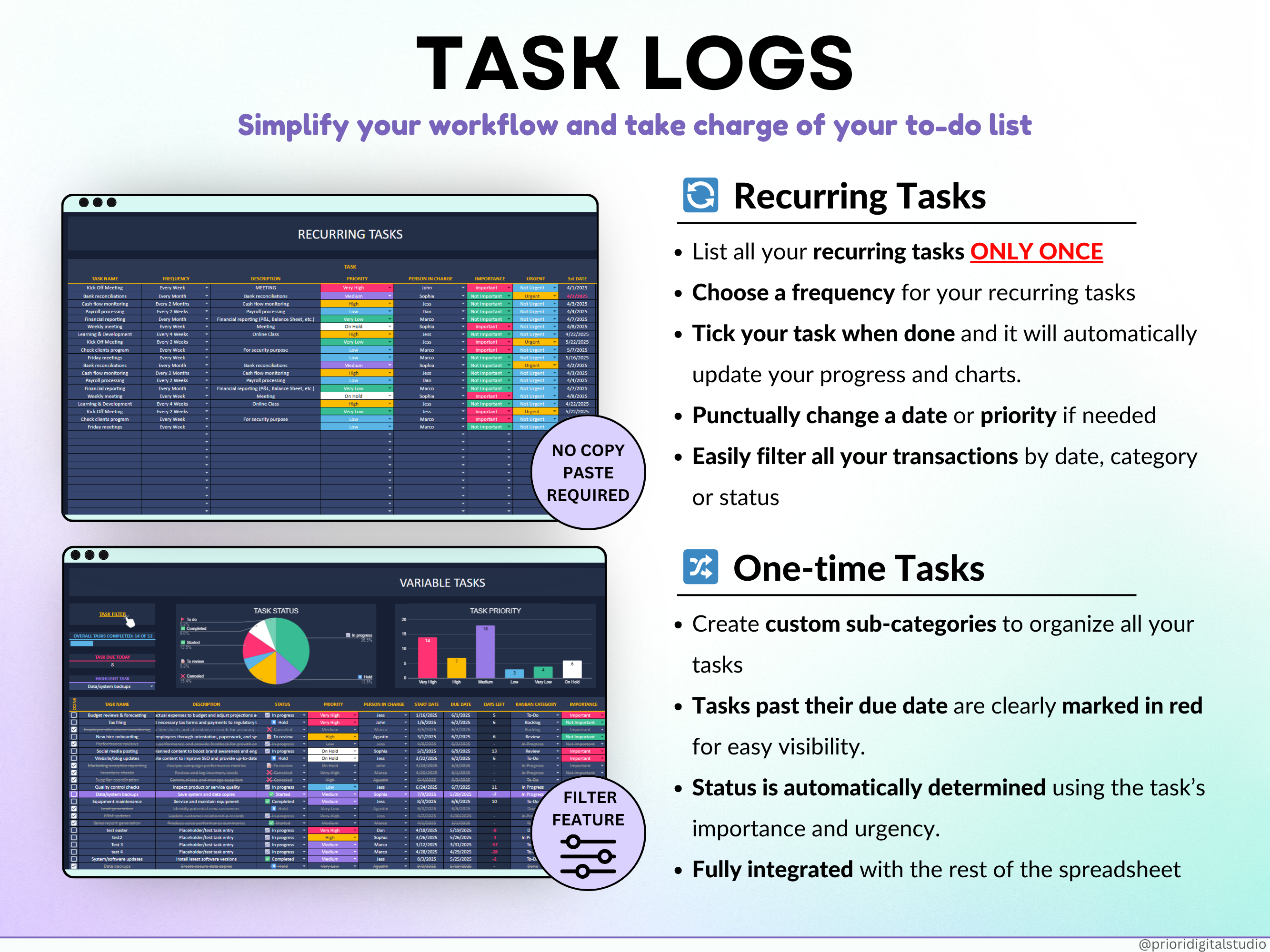
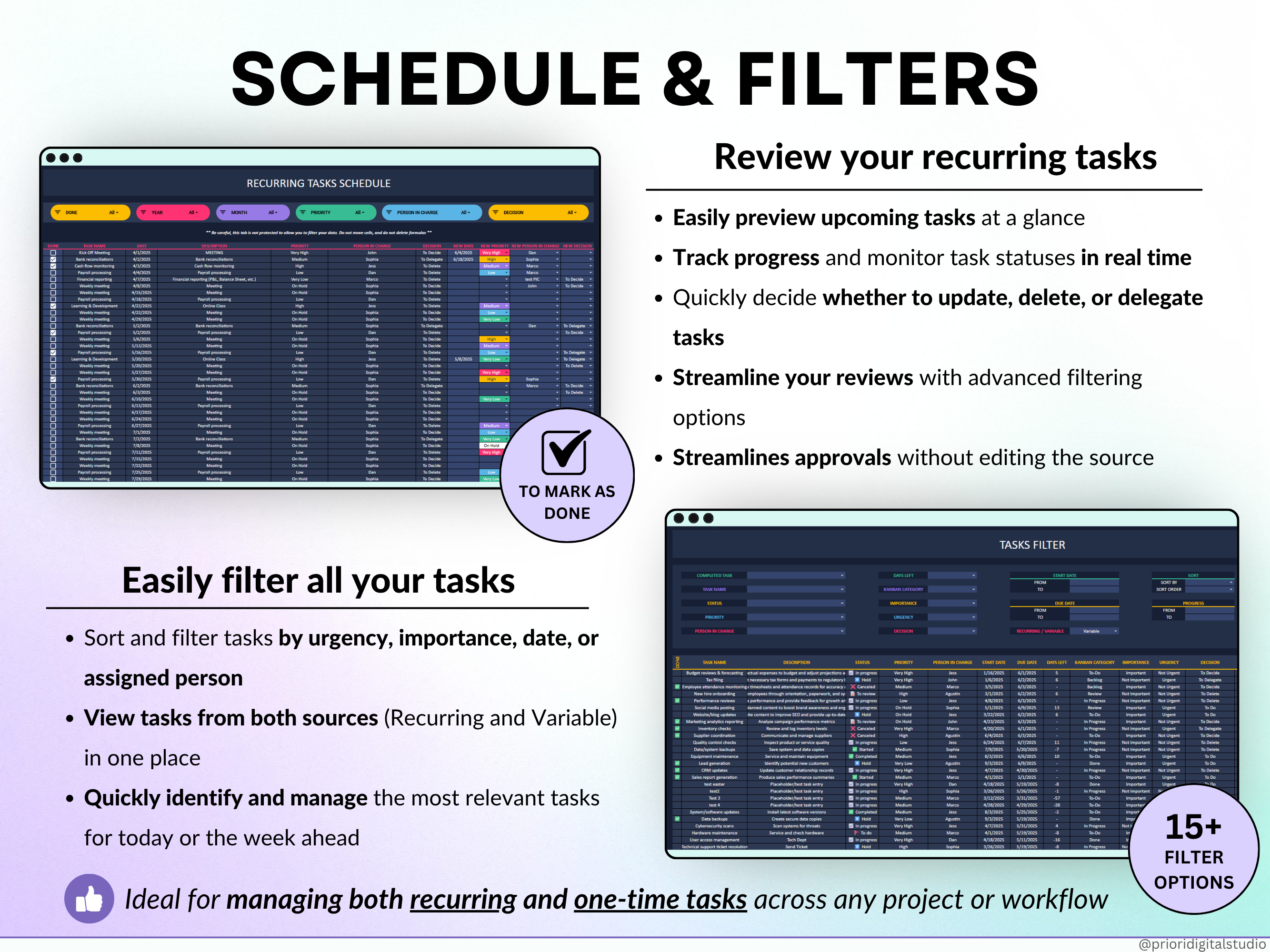
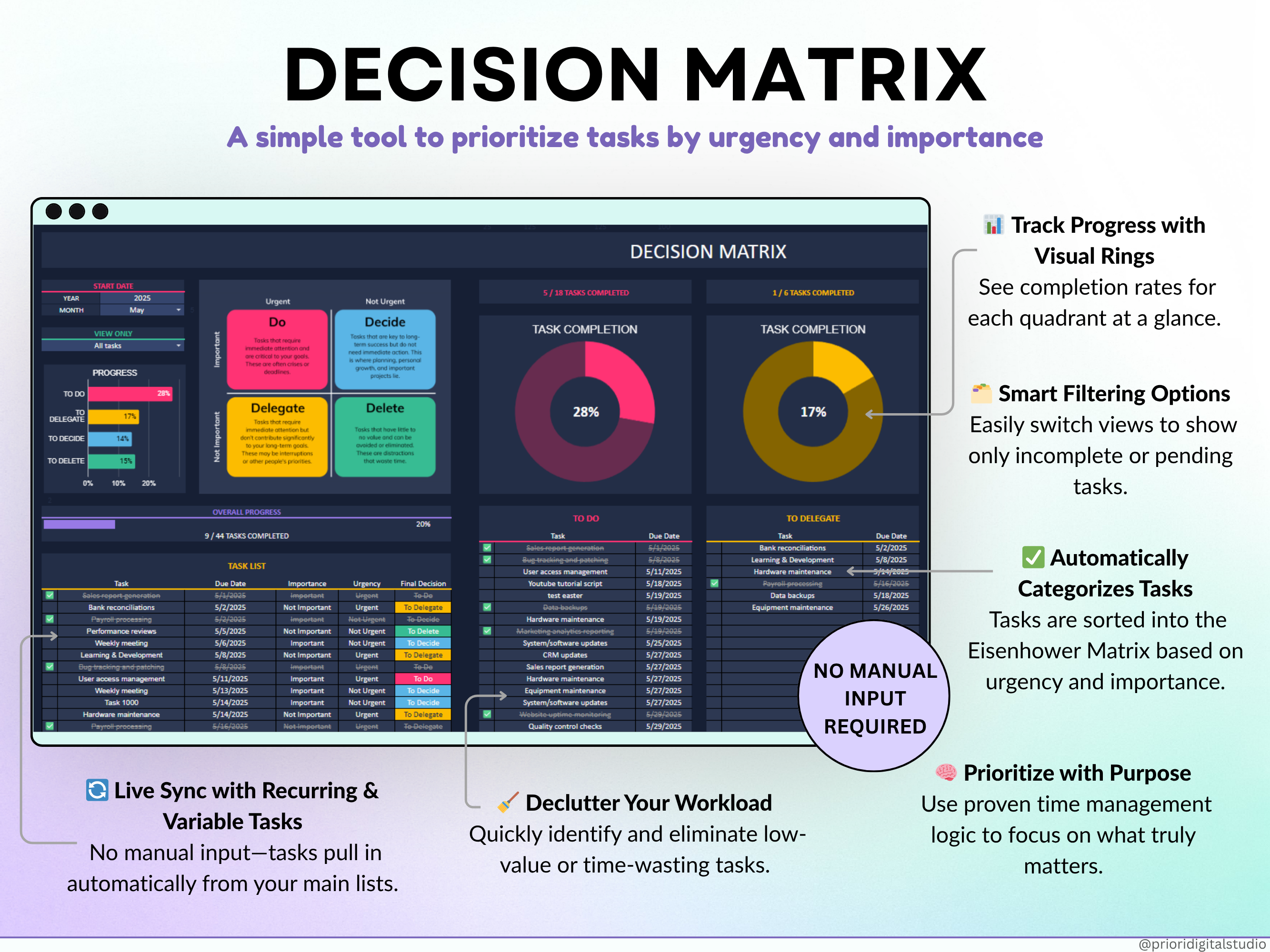
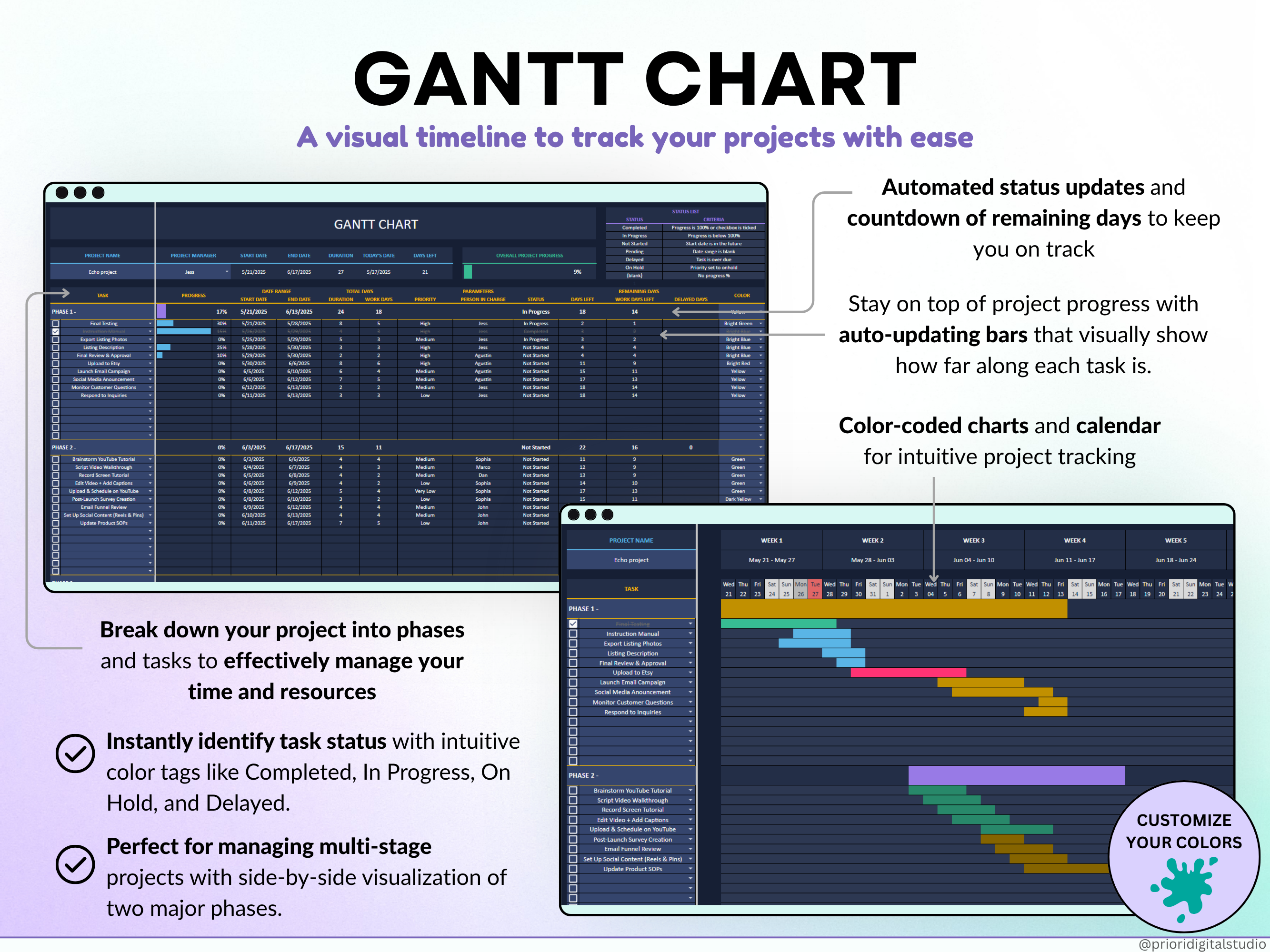
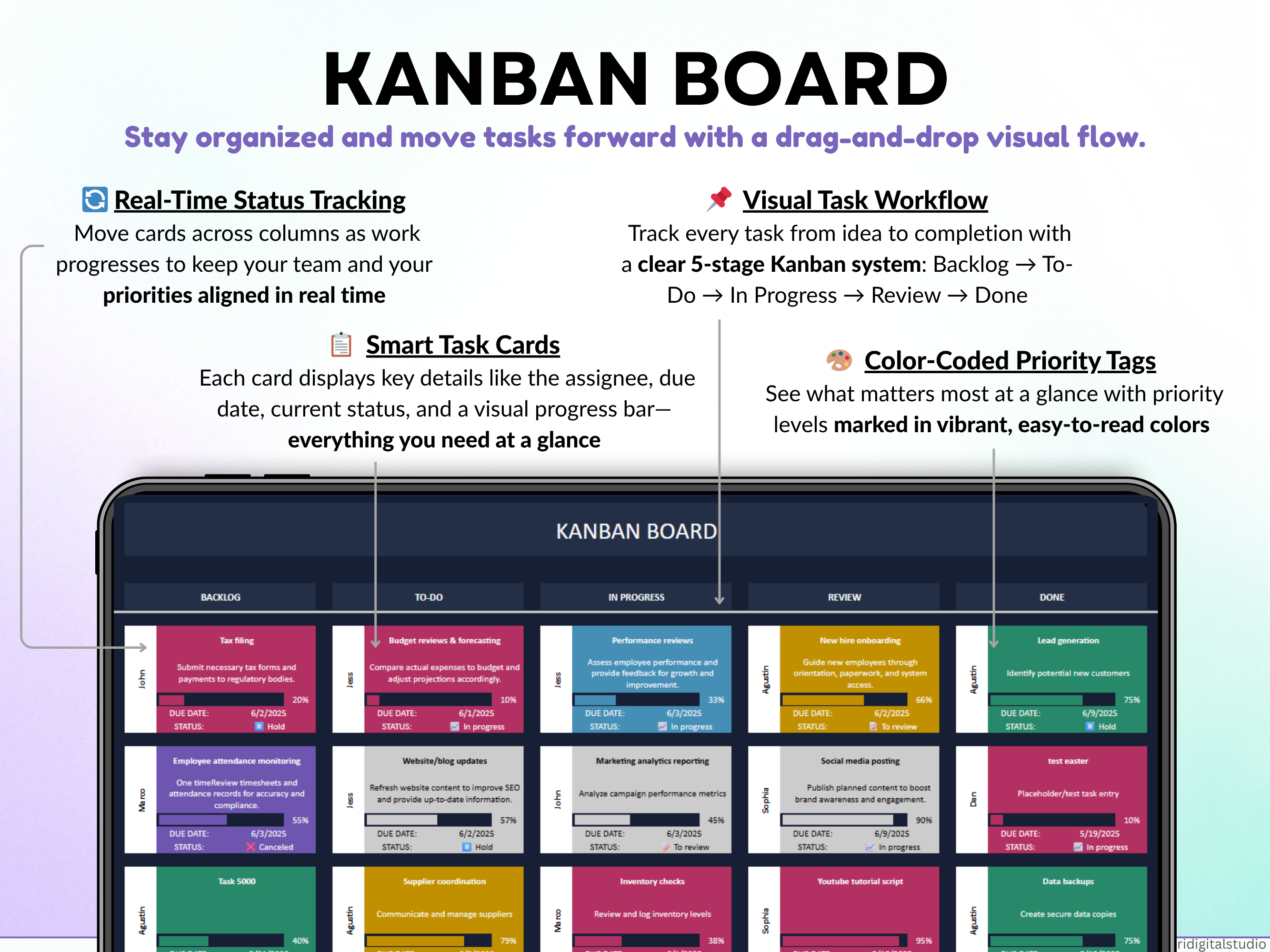
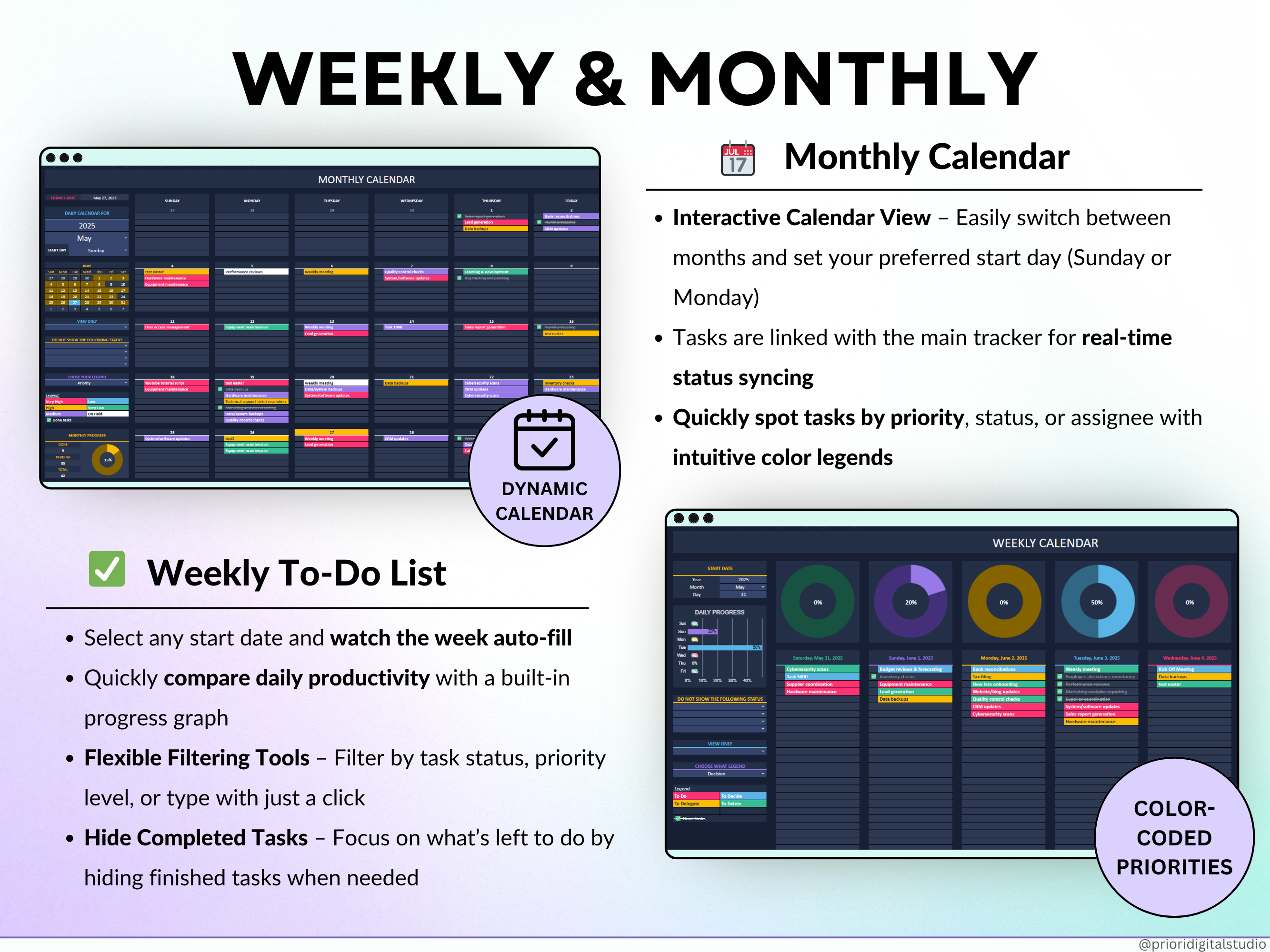
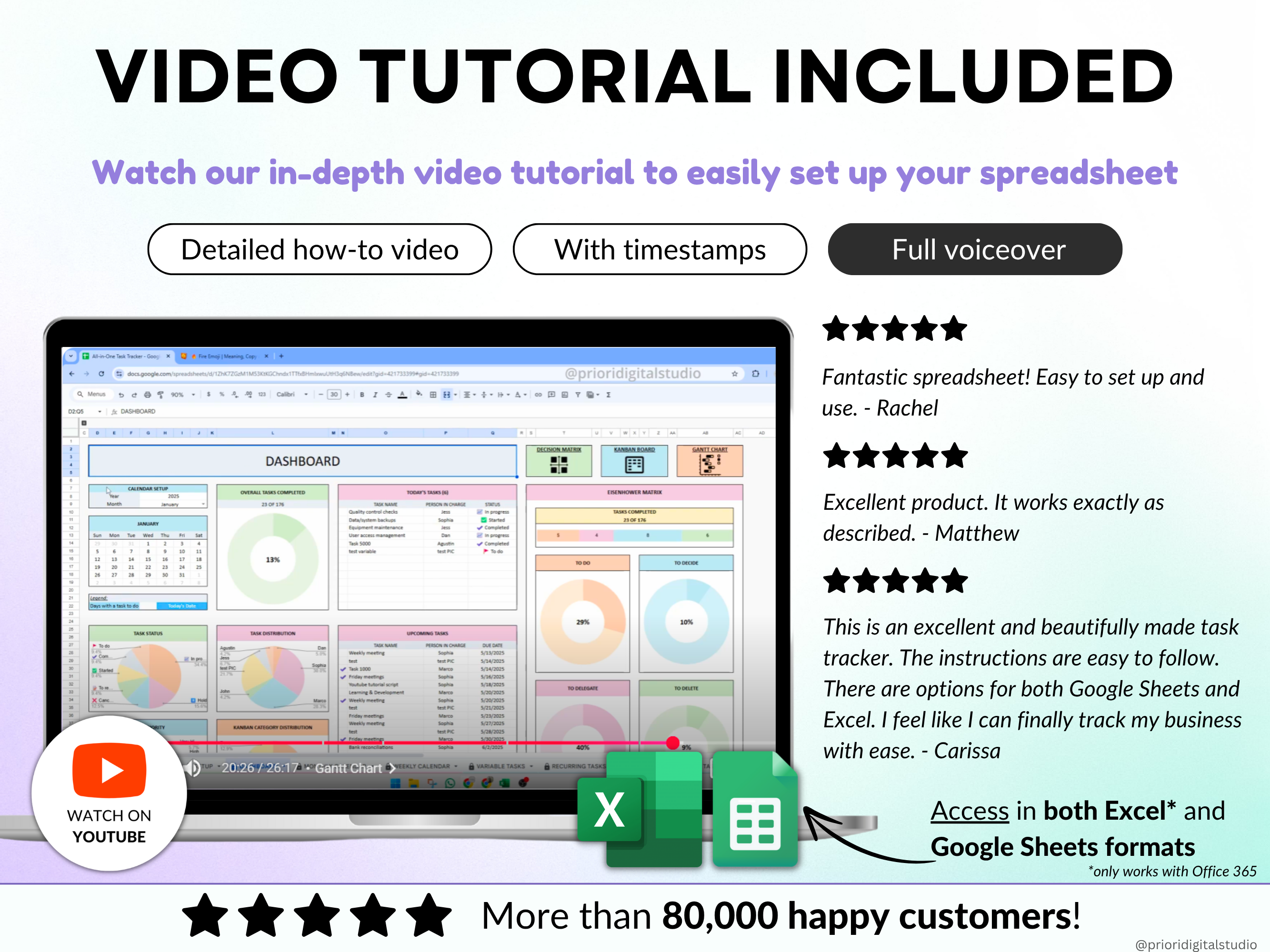

All-in-One Task Tracker Spreadsheet
Want to take control of your tasks and deadlines?
Our All-in-One Task Tracker is the perfect tool for individuals and teams to stay organized.
Set recurring tasks so nothing slips through the cracks.
View deadlines in both monthly and weekly calendars.
Prioritize smarter with the built-in decision matrix.
Stay focused. Stay on track.
Pairs well with
Available immediately after purchase
No Subscription Required
Trusted by Thousands
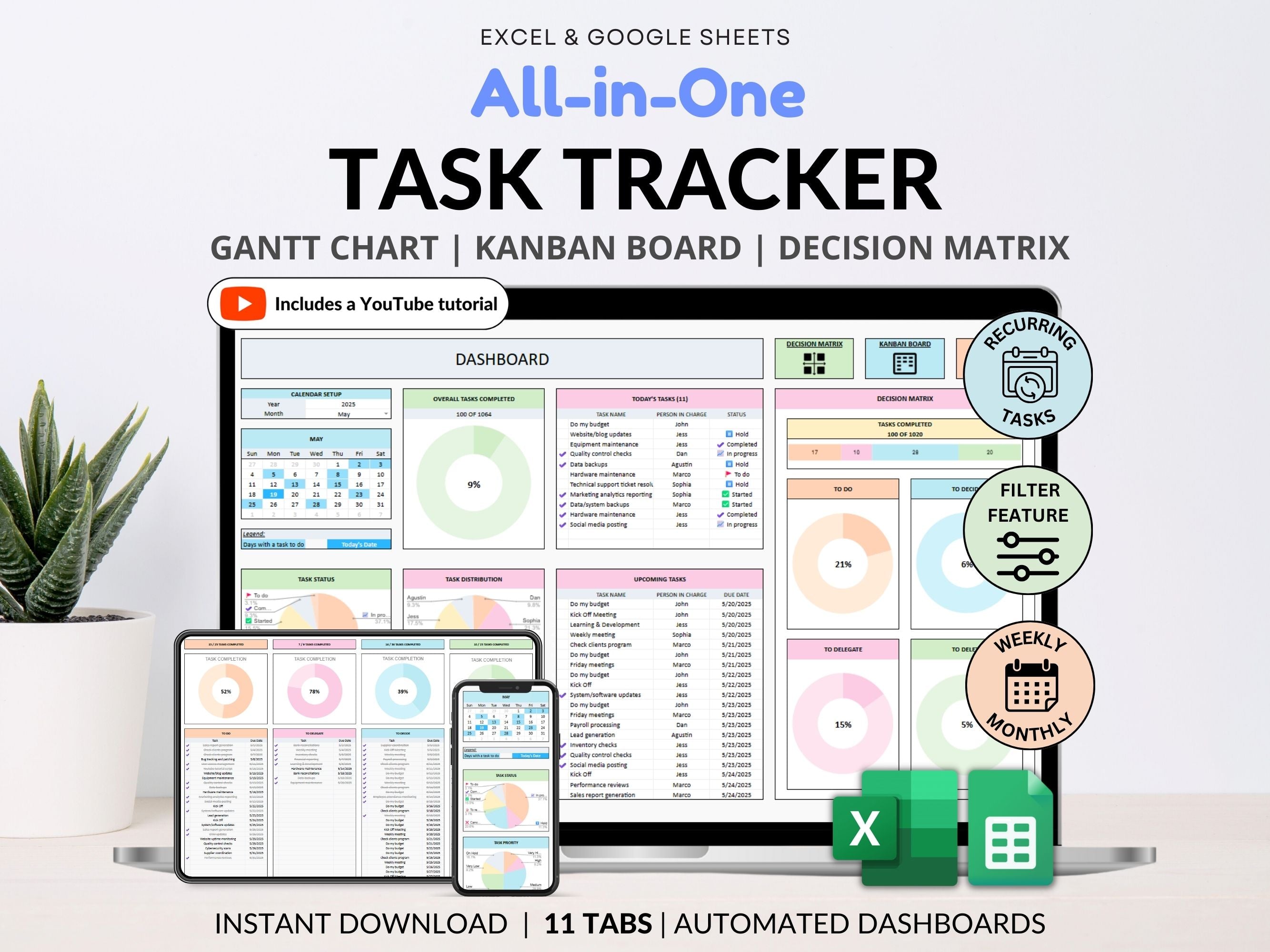
All-in-One Task Tracker Spreadsheet
Product details
Overview
Want to take control of your tasks and deadlines?
Our All-in-One Task Tracker is the perfect tool for individuals and teams to stay organized.
Set recurring tasks so nothing slips through the cracks.
View deadlines in both monthly and weekly calendars.
Prioritize smarter with the built-in decision matrix.
Stay focused. Stay on track.
What’s Included
Key Benefits
Who Is This For?
How It Works
Why It’s Different
Delivery & Compatibility
Disclaimer
Copyright notice
FAQs
Please read our FAQs page to find out more.
What formats are your spreadsheets available in?
Our spreadsheets are available in both Excel and Google Sheets formats. If you are a Mac user, our products will not work under Apple Numbers, so we invite you to use Excel for Mac, or the Google Sheets version of our spreadsheets.
Do your spreadsheets come with instructions or support?
Yes. Each spreadsheet purchase includes written instructions and access to a detailed YouTube tutorial. You can find all our tutorials on our YouTube Channel
How do I receive the spreadsheet after purchase?
Upon purchase completion, you'll be directed to a download page. Simply click the designated buttons to download your files. Additionally, you will receive an email with a download link. For further details, you can read our section How to Purchase and Download Digital Products
Can I request a refund if I'm not satisfied with the spreadsheet?
Unfortunately, due to the nature of our products, we do not offer refunds or exchange. You can refer to our Return Policy for further details.
Can I use your spreadsheets for commercial purposes?
No, our spreadsheets are sold for personal use only. However, if you want to use some of our spreadsheets for commercial purposes, then you can find our PLR (Private Label Rights) sectionhere.